Tesla Charge Stats App Feature (Complete How-to Guide)
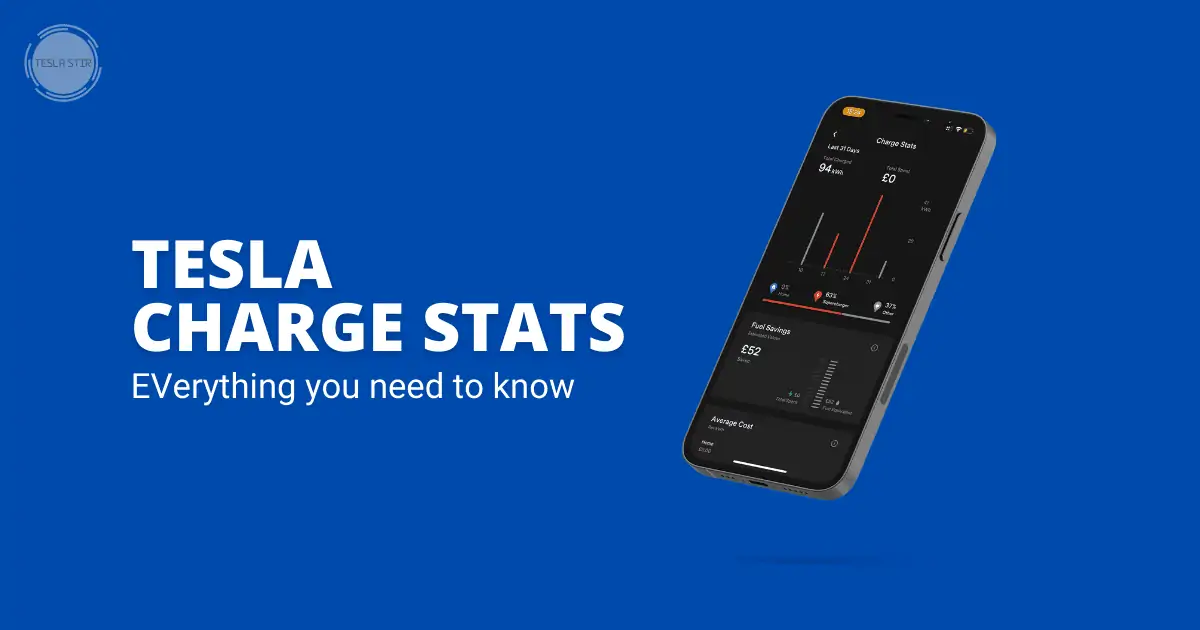
Tesla Charge Stats allows you to see your vehicle's charging history in the Tesla mobile phone app.
I was very excited to hear about the new “Charge Stats” feature on the latest Tesla mobile app update.
What does it do? Tesla Charge Stats tracks your charging history and shows you how much energy your Tesla has consumed over time. It also includes a clear comparison of how much the equivalent expenditure would be for a gasoline car.
Since this morning, I've been playing around with the Charge Stats feature, and I love it!
I know it's got basic functionality for now but it'll only get better as Tesla adds new features based on user feedback.
So what is the Charge stats feature, and how does it work?
In this guide, I'll show you how to access the Charge Stats feature on your Tesla app and, more importantly, the steps to use it.
So let's dive right in.
Don't miss: 31 Tips to maximise range on your Tesla
What is the Tesla Charge Stats Feature?
The Charge Stats feature is a new addition to the Tesla mobile app that will help you understand the charging trends of your Tesla car. It shows you how often you charged your Tesla over the last month organised by where you charged it: Home, Supercharger or Other.
Charge Stats tracks much it costs to charge the car. This is an amazing way for you to keep track of your energy consumption to set goals or analyse data about what types of trips are most expensive based on where and how much you spend on charging your Tesla.
With this new segment, you'll have a more accurate understanding of how much you've charged in the last month and the cost you paid for it.
The app also compares your total spending vs fuel savings calculated by estimating the cost difference between charging your Tesla and the fuel (petrol) cost for a comparable car in your area.
Here's how Tesla explains the calculations in the app:
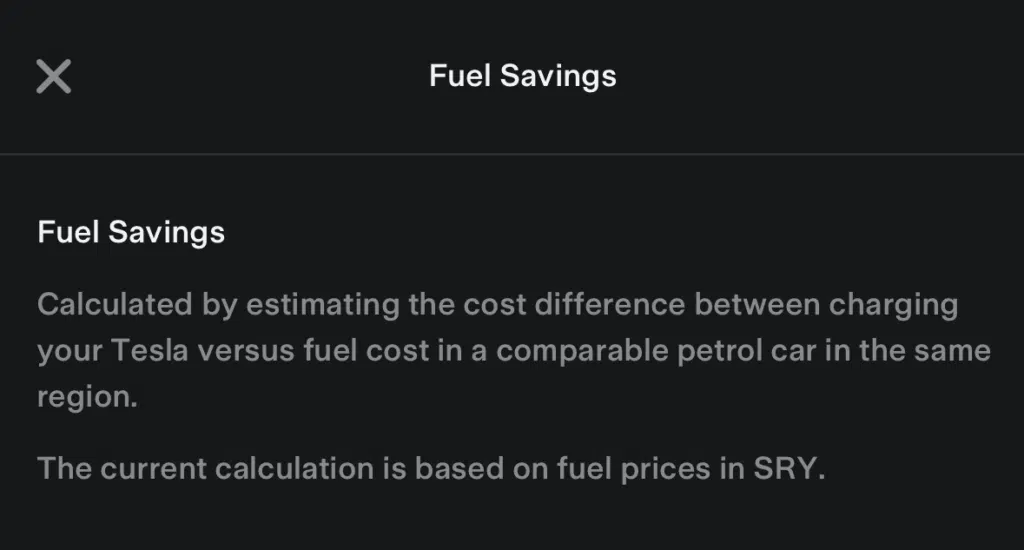
How to Access Tesla Charge Stats?
Step #1. First, update your Tesla App to the latest version (v4.5.1+ on iOS or v4.4+ on Android).
For some reason, my app didn't update automatically (I have set updates to automatic on iOS). Some people on forums also reported the same issue. So, you might need to update it manually.
If you've already updated the app, this new feature might have gone unnoticed as the Tesla app team didn't mention it in the release notes.
Step #2. Open your Tesla app and scroll down. You'll find a new section now called “Charge Stats.”
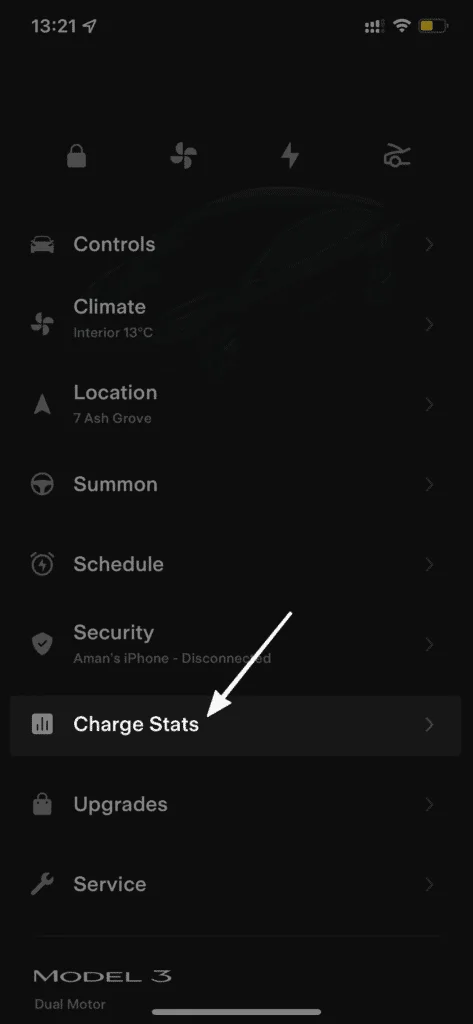
Step #3. Go to Charge Stats, and all the new charging information is there for you to see, as mentioned above.
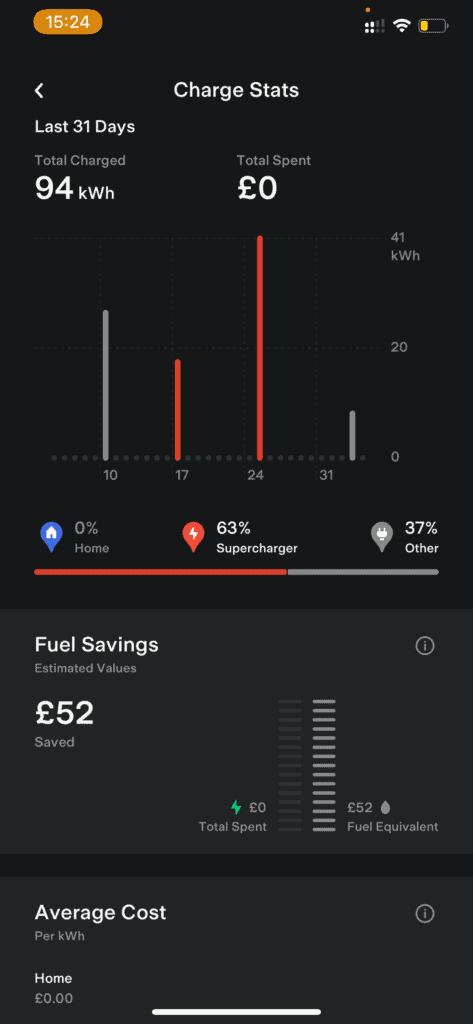
That's it – that's how you can quickly access your charging stats right within the Tesla app.
Now let's look at how you can use various features within this new section.
How to Use Charge Stats for Tesla?
Once you're inside the Charge Stats section, you can select any day in the past to see how much energy your Tesla consumed that day, how much it cost you and how much it would have cost if you were driving a gasoline car.
There's also a visual graph that shows you how much energy your Tesla consumed over the last month.
For additional in-depth information, tap on the bar for each week to drill down and get a detailed breakdown of when you charged and how much money that cost.
You can even see your fuel savings over time by comparing this against what it would have been if you were driving an internal combustion engine car.
The Charge Stats section is divided into three parts:
- Charge Stats (over the last 31 days)
- Fuel Savings
- Average Cost.
Charge Stats: The first part shows you how much total energy was consumed in kWh in the last 31 days, along with the total amount spent. You can also tap on the bar for each week to drill down more details.
Fuel Savings: The second part tells you how much fuel would have been used in a comparable petrol car and the cost savings of using Tesla instead. This calculation is based on your area's estimated fuel costs, so it may vary.
Average Cost: The third part shows you the average cost per kWh for charging your Tesla over the last 31 days at:
- Home
- Supercharger
- Other
The best part is:
You can customise the rates for Home and Other categories for Tesla to calculate the savings based on the actual rates you're paying.
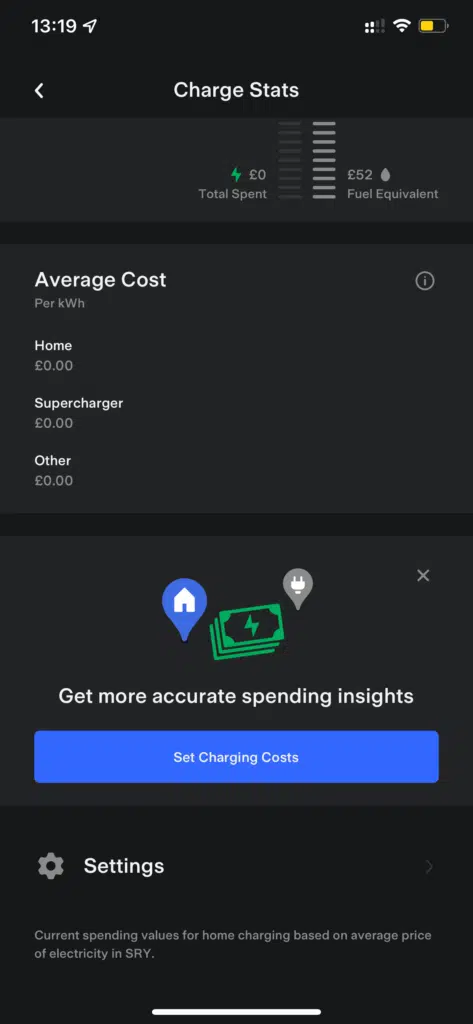
The result?
You'll have an even more accurate estimate of the savings you're making compared to driving an equivalent petrol car.
Final Thoughts
Charge Stats is a handy tool for Tesla owners who want to monitor their battery usage or check up on how much they've been charging in general at Home, Superchargers or other locations (like Podpoint stations).
That's everything without having to install any third-party app – it's all right inside your Tesla app.
I believe Tesla will only develop this new feature further based on user feedback, so keep an eye out for any updates.
Now, go ahead and check your Tesla's Charge Stats today. I'm sure you'll be surprised by how much money you're saving compared to an ICE car!
Also, let me know what you think of the charging stats for Tesla in the comments below! What would you like to be added to it next?

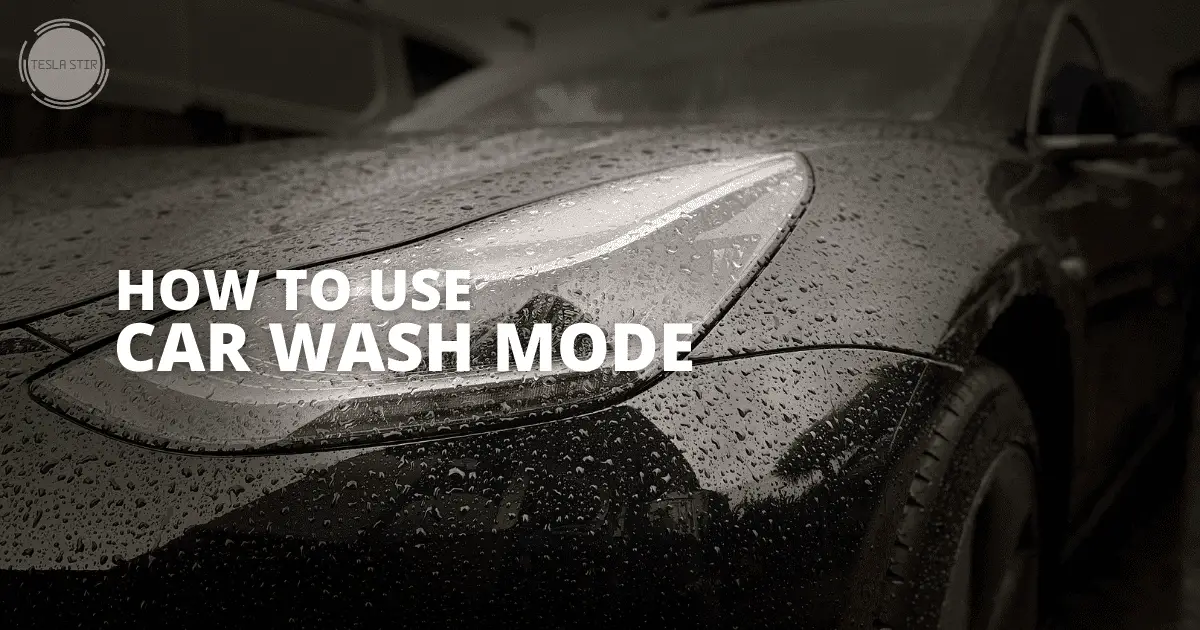
![Tesla Failed to Turn On Climate Error [Resolved]](https://teslastir.com/wp-content/uploads/2022/11/tesla-failed-to-turn-on-climate-error.png)
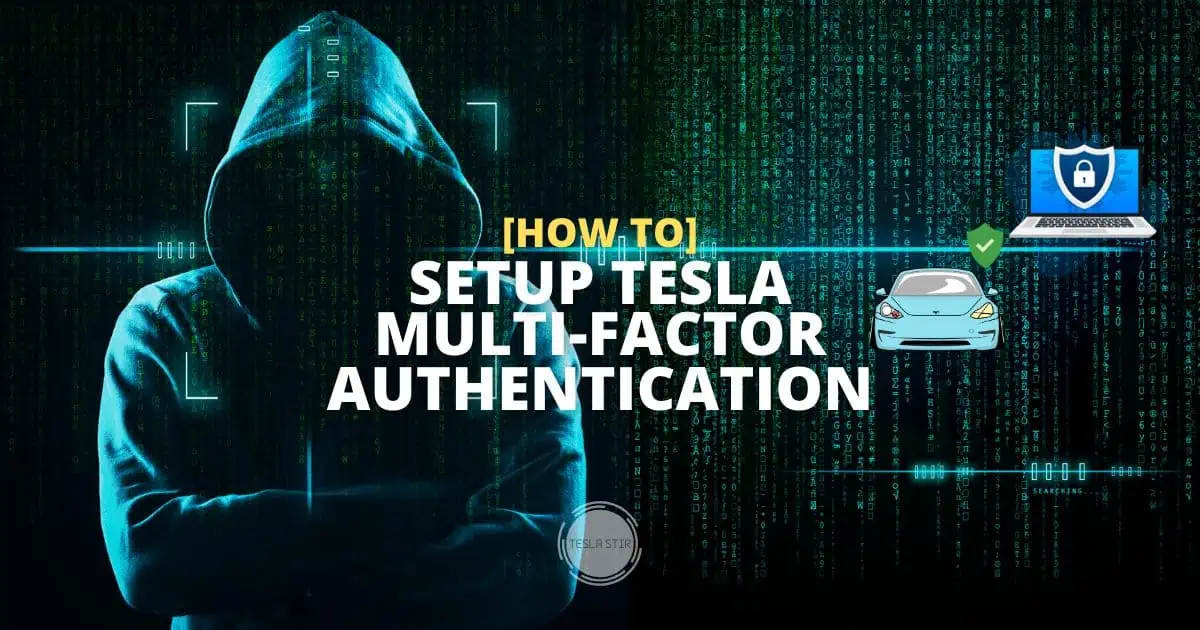
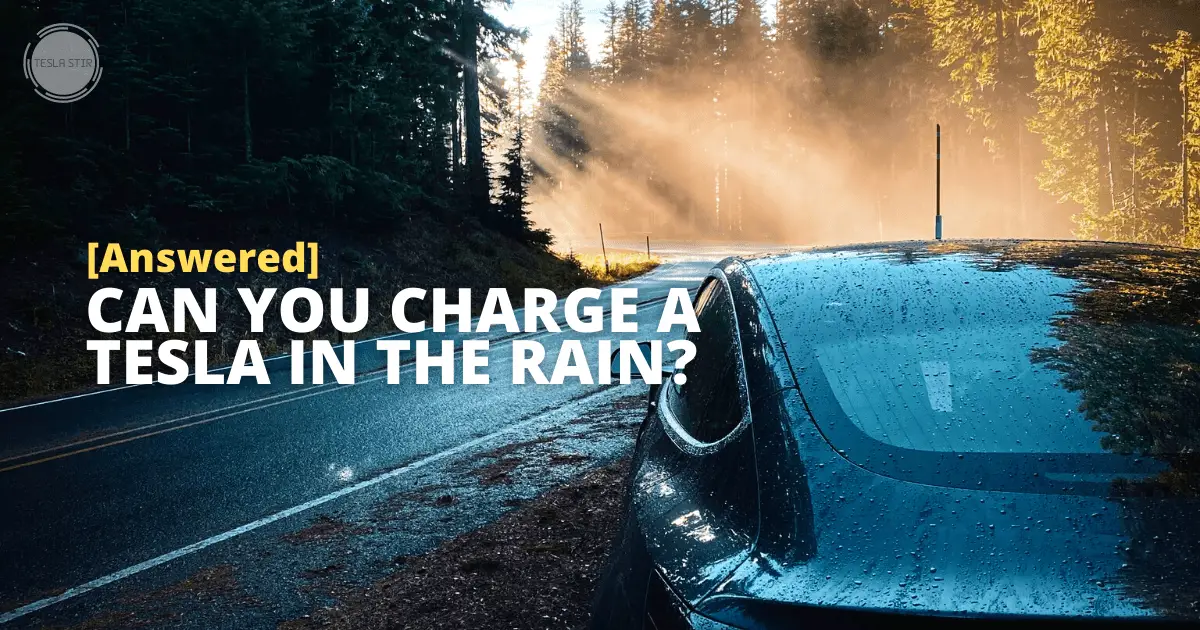
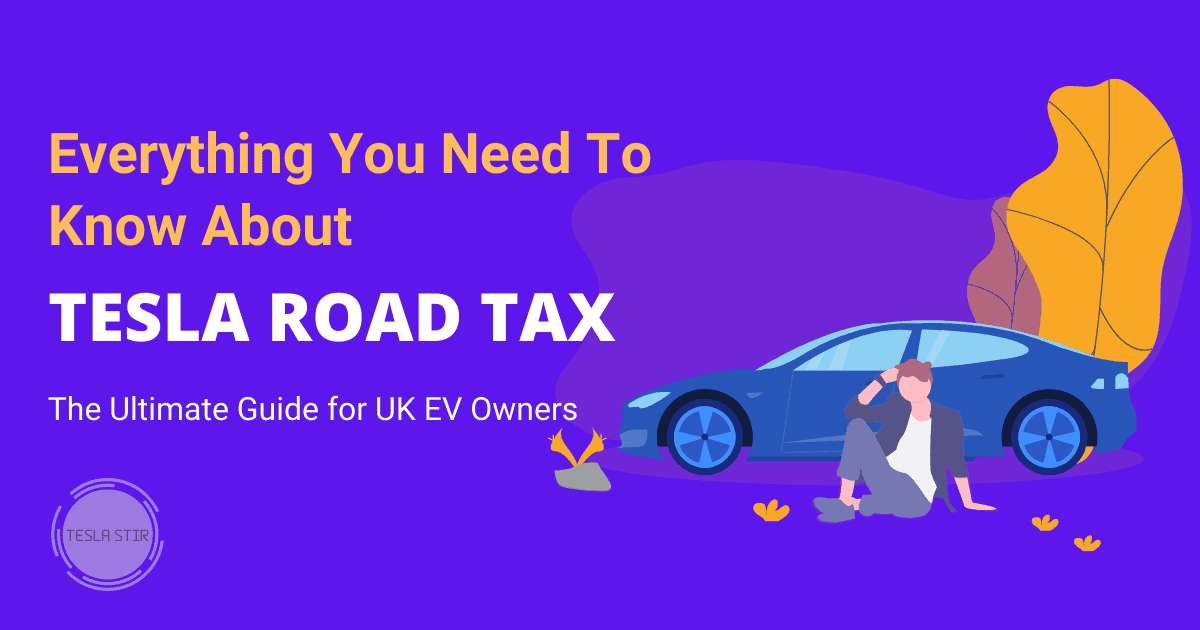
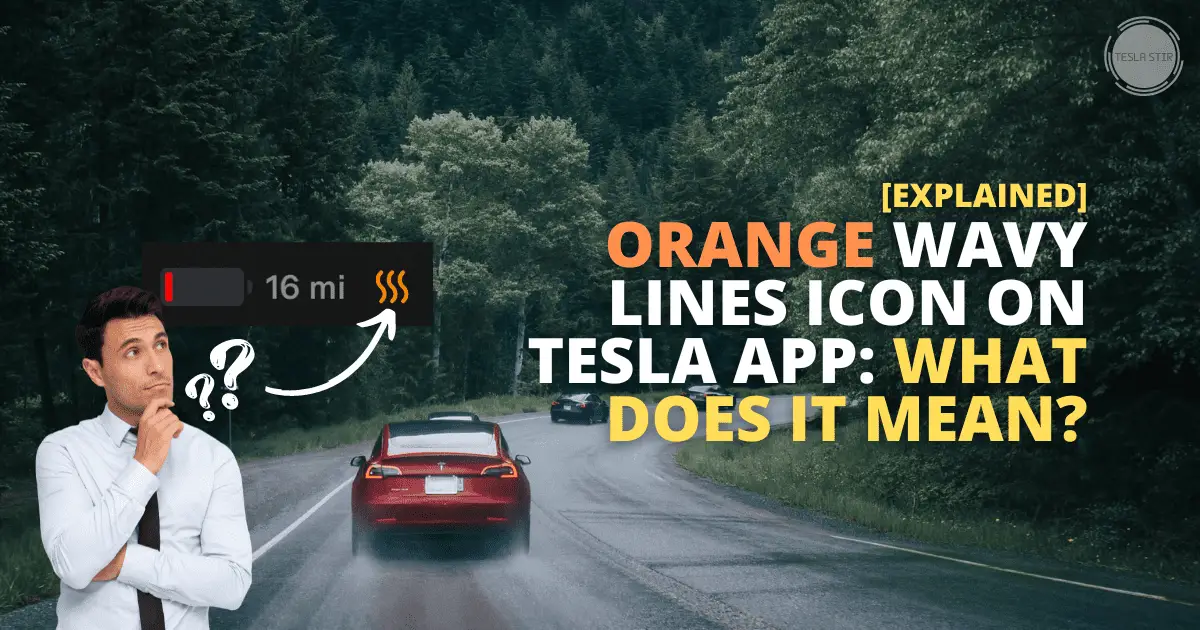

How can I look at my charge stats over a longer period than 31 days? I’d like to look at the calendar year, for example.
Hi Deborah, thanks for dropping by. So, the Charge Stats within the Tesla app for now only shows data for the last 31 days. This could change in the future because surely has this data; it’s only a matter of showing it in the app.
For now, you would need to use third-party apps like TeslaFi (paid) or TeslaMate (free but needs some manual setup) to get access to a lot more data than what’s available on the Tesla app now. I will do a detailed post on these apps soon – I will drop you a note when I do. Thanks 🙂
If your car is leased this data is not always accessible.
Hi Aman,
Thank you for the article. I’m wondering if there is a way to set more than 1 HOME and 1 WORK address. Namely, to break the OTHER location up, so let’s say that if you added a location where you use to charge as a Favourite in the car’s navigation system, that would sync with the app and show you the charging details for that particular location.
Thank you,
Eitan
Hey Eitan, thanks for dropping by 🙌🏼
That would be a great feature but unfortunately, that’s how the native app is for now. 1 home, 1 work, Supercharging and rest everything is Other. So unfortunately no way to do that for now. You can use third-party apps like TeslaFi to do that for now. When there’s an update to how Tesla treats this scenario, I’ll update the post.