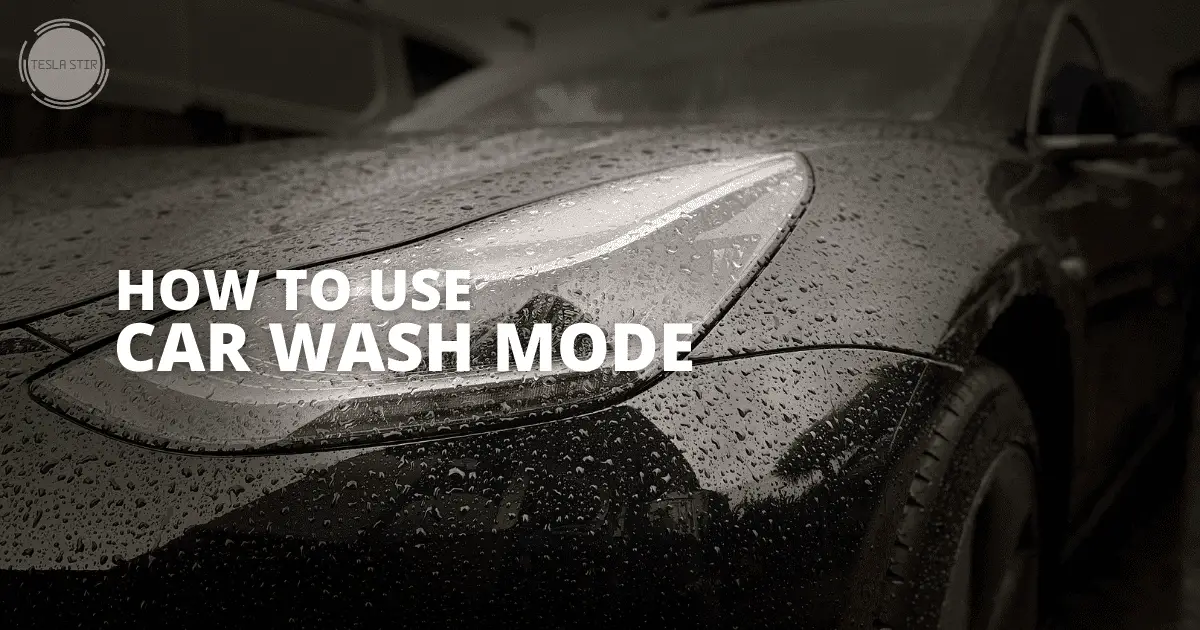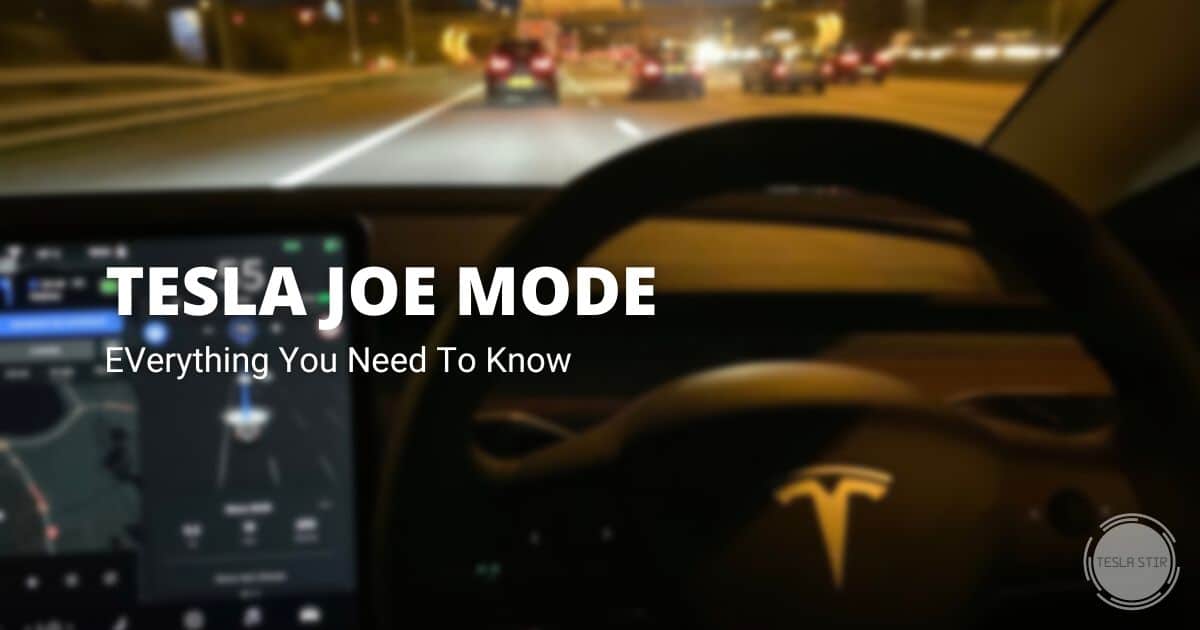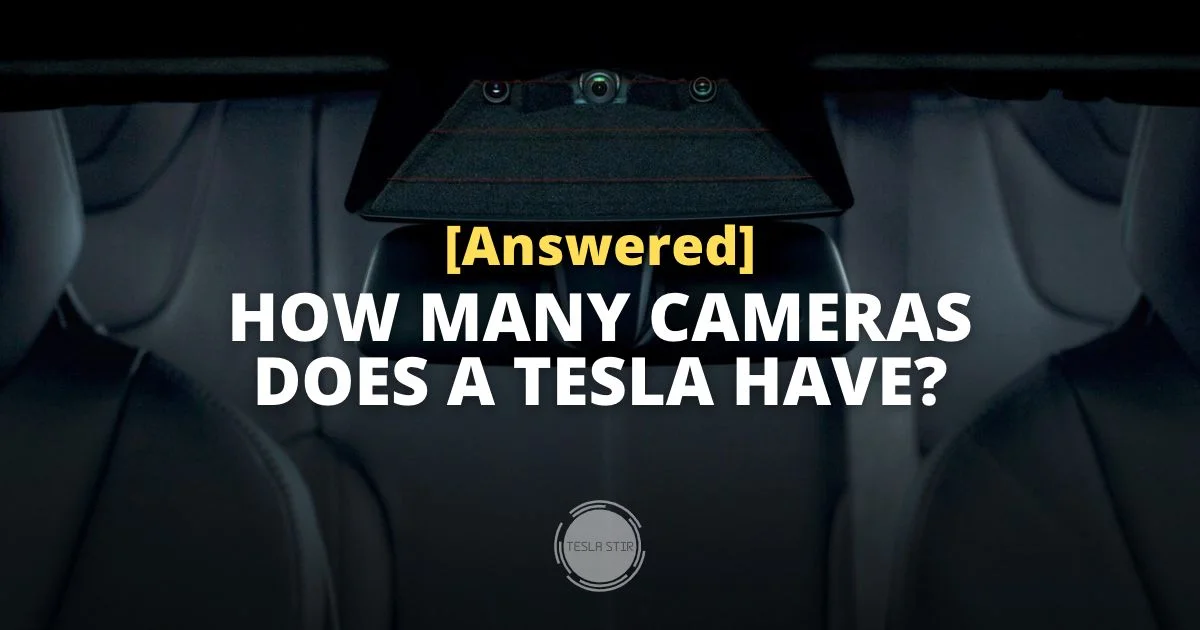Tesla Valet Mode: What It Does and How to Use it?

Tesla has always been a company that pushes the envelope and does things differently.
Tesla introduced the Valet Mode to provide additional security, safety and privacy by limiting access when a third party is handling the car. It's handy when using valet services or any other instance when you might want to restrict certain functionalities of your car.
So how do you use Tesla Valet Mode? Activating Valet Mode is very simple. With your Tesla in Park, on your Tesla Model S, 3, X or Y screen, touch on the driver profile icon/name and select “Valet Mode.” To activate it remotely using the Tesla mobile app, go to Security > Valet Mode. That's it.
In this post, I will discuss this security feature in detail and explain: what is Tesla Valet Mode, how does it work and how do you activate it, what restrictions it applies, and the benefits involved.
And everything else you need to know about Tesla's Valet Mode for Model S, 3, X and Y!
So whether you already own a Tesla or considering buying one, this is your ultimate guide to the Tesla Valet Mode.
Let's jump right in!
What is Tesla Valet Mode?
Tesla Valet Mode is a built-in driver profile that allows you to restrict vehicle access when giving your Tesla to a valet or someone else without worrying about them driving it erratically or gaining access to places you don't want them to.
When valet mode is enabled, the software activates a security safeguard that applies restrictions to certain car features like limiting speed to 70mph, locking the glovebox and front trunk, disabling access to Wi-Fi, Bluetooth, and Driver Profiles and personal data like Work and home locations.
Read on to check the list of every restriction that is triggered.
How Does Tesla Valet Mode Work?
When you turn on the valet mode, as I mentioned already, the car's operating system restricts access to certain areas and features.
Without a unique pin (step-by-step guide below), you can't access these restricted features of the car.
When valet mode is active, the car's touchscreen displays the status on top of the digital screen as “Valet”, and the car's speed is limited to 70 mph.
What Does Valet Mode do on Tesla?
When your Tesla vehicle is in Valet Mode, the software activates the below restrictions:
- Speed is limited to 70 mph. This is useful if you're worried about the person driving your car erratically or too fast. That could be your valet outside a restaurant, hotel or event, a teenager or anyone else.
- Maximum acceleration and power are limited. The car driving mode is changed to Chill with valet mode active, limiting power and acceleration. This adds to safety by reducing the chances of the car being involved in an accident.
- The glovebox and front trunk (frunk) are locked. This is to prevent access to any personal belongings you may have in the car.
- Access to Wi-Fi and Bluetooth is disabled. This restricts anyone from pairing new or viewing and deleting existing Bluetooth devices. However, if an already paired device is in range, your car will connect to it.
- Driver Profiles are locked. Accessing the driver profiles will require the valet mode 4-digit pin to unlock.
- Home/Work locations are disabled. This is great for privacy as any personal data about your home or work address is hidden.
- The Autopilot features are disabled. FSD features like Navigate on Autopilot and automatic lane change stop working.
- Voice commands are disabled. Anyone other than you cannot use the Tesla Voice Commands when the car is in valet mode.
- The list of keys is not displayed. Valet mode hides the information about the different keys linked to your Tesla.
- Allow Mobile Access setting cannot be changed.
- HomeLink is not accessible.
How to Use Valet Mode on Tesla?
You can activate Valet Mode from within your car or remotely using the Tesla app. Below I have given the steps to do it using both methods.
The car needs to be in Park to turn on the Valet mode for safety reasons.
Method #1. Using the Vehicle Touchscreen
- Step #1. Touch the driver profile name/icon at the top of the display screen.
- Step #2. Tap on the last option, Valet Mode and it'll ask you to set up a four-digit pin.
- Step #3. Set up the pin.
This will ensure that only you can access the valet mode toggle setting and your car's features.
The touchscreen prompts you to create a 4-digit PIN that you will later use to cancel Valet mode in the car. This step is only needed the first time when you enter Valet mode.
If you have a pin-to-drive enabled, you need to enter that next to activate the valet mode.
Method #2. Using the Tesla App
Another method to activate the valet mode is from inside your Tesla app.
- Step #1. Launch the Tesla app and go to Security > Valet Mode
- Step #2. Toggle the Valet Mode option to enable it.
- Step #3. Enter a pin and click Submit.
The app will prompt you with a 4-digit pin setup only the first time you're enabling Valet Mode. This step won't be required the next time.
All done. The Valet Mode is now activated on your Tesla.
When Valet Mode is active, the touchscreen displays the word Valet on the control panel, and the Valet driver profile shows selected on the touchscreen.
Is Valet Mode Available on All Tesla Car Models?
Yes. Valet Mode is available on all Tesla car models ranging from Roadster to Model S, 3, X and the newest addition, Model Y.
Now that you know all about Tesla's Valet Mode let's look at the benefits.
What are the Benefits of Tesla Valet Mode?
The main benefit of Tesla's valet mode is the added security and privacy when a third party is handling your car.
- Privacy: As I've already mentioned, one of the main benefits of valet mode is increased privacy. When your car is in valet mode, any personal information stored on the car's touchscreen or in its systems is hidden. This includes your home and work addresses, driver profiles, and the list of keys linked to your Tesla.
- Safety: Another benefit of valet mode is increased safety. With valet mode enabled, your car's speed is limited to 70 mph, and its acceleration and power are also reduced. This makes it less likely that your car will be involved in an accident.
- Security: The valet mode locks the glovebox and front trunk, which prevents access to any personal belongings you may have in the car.
- Convenience: Valet mode also offers increased convenience. With valet mode enabled, you don't have to worry about someone pairing a new device to your car's Bluetooth system or accessing your personal information.
How to Turn Off Tesla Valet Mode?
To turn off the valet mode on your Tesla, you can use one of the below methods.
Method #1. Using the Touchscreen in Your Car
You can deactivate the valet mode from inside the car using one of the below two options:
- Tap on the profile icon/name where it says Valet and select the driver profile you want to activate
- Try to access any of the restricted areas of the car, like trying to open the glove box etc.
The display will then ask for the pin set up to activate the Valet mode (remember the 4-digit pin you set up above? That one!).
When you enter the pin, it will disable the valet mode and switch to the last driver profile that was previously active (or the specific profile you picked using option #1.).
Or you can deactivate it from the phone.
Method #2. Remotely Using The Tesla App on Your Phone
To deactivate the valet mode remotely using your phone, go to your Tesla App and navigate to Security. Then, toggle the valet mode option to disabled.
This will now turn off the valet mode remotely and switch the driver profile back to before you switched on the valet mode.
Tesla Valet Mode: Final Thoughts
There you go!
This is everything you need to know about the Valet Mode on Tesla. I hope this guide was helpful and informative in understanding what it is, how it works and its benefits.
Thanks for reading!
Now that you know everything there is to know about the Tesla Valet Mode, will you be using it the next time you hand over your keys to a valet?
Let me know in the comments below.
If you have any further questions, feel free to drop me a comment, and I'll be happy to answer them.