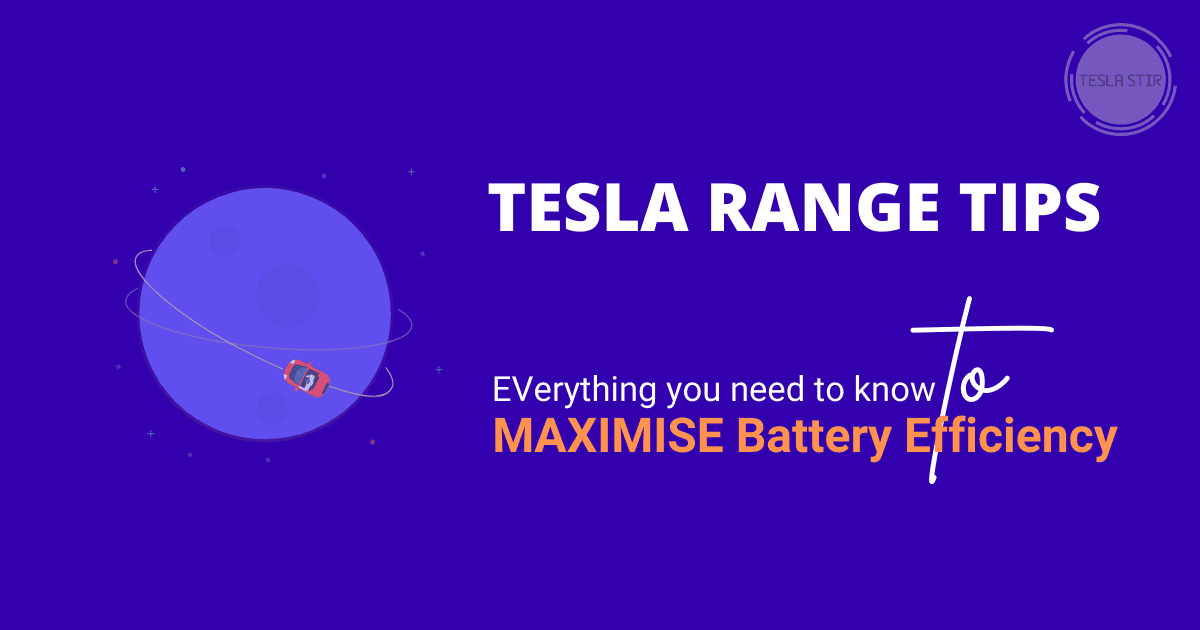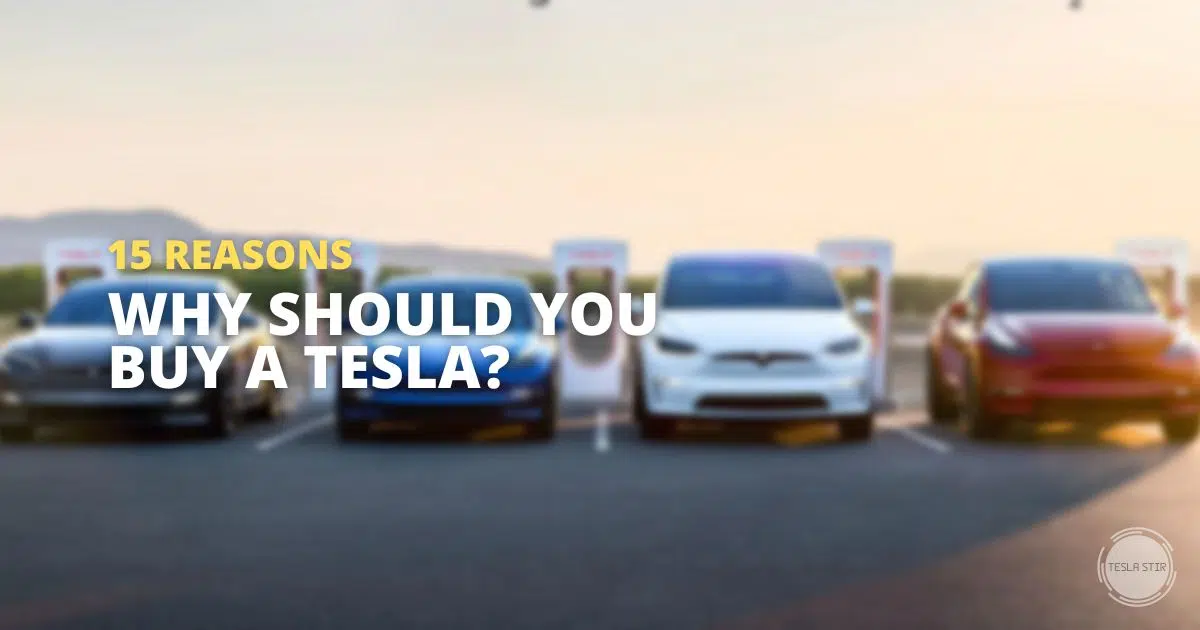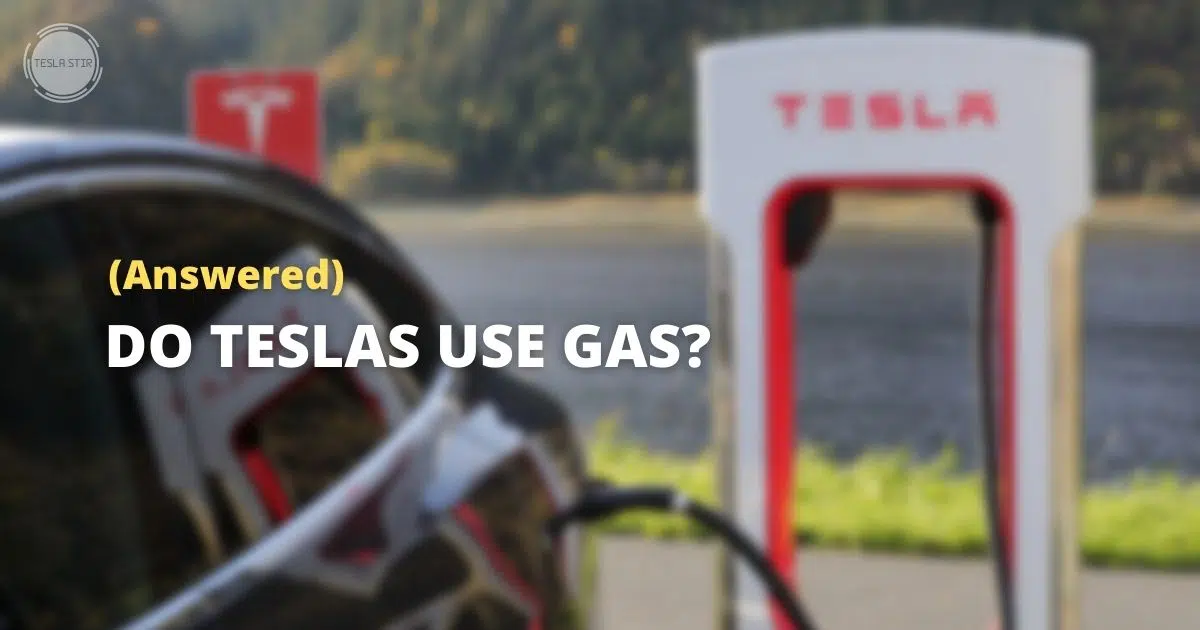What Is Tesla Sentry Mode? Everything You Need to Know!
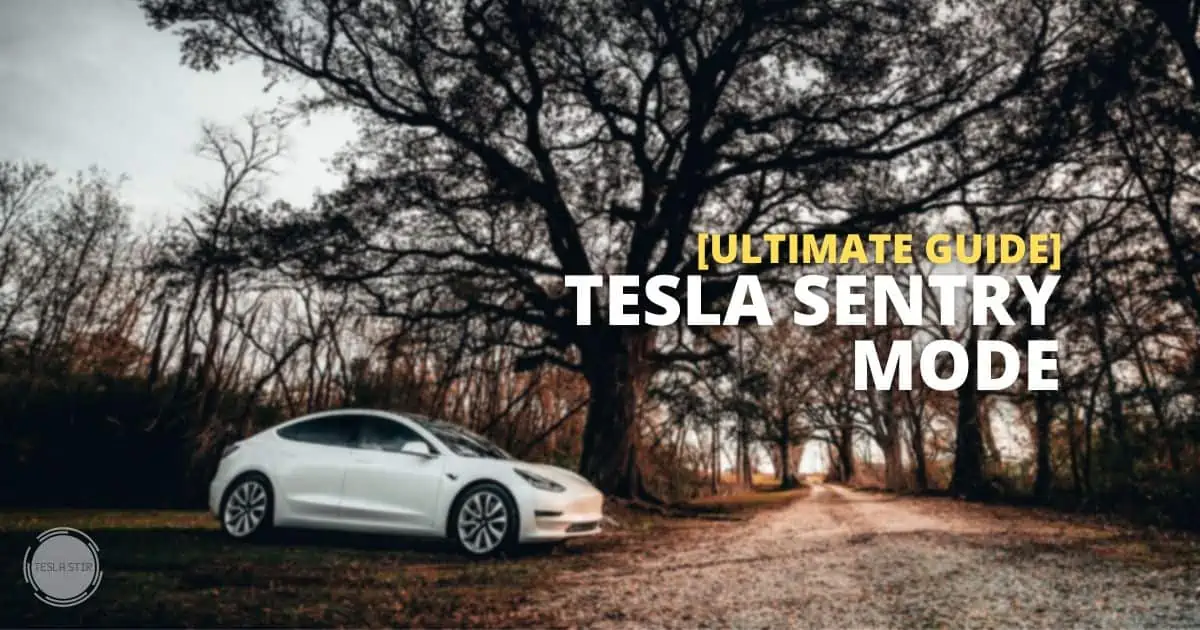
If you're a Tesla owner, there's a good chance you've heard about Sentry Mode. But what is it, and what does it do, exactly? And more importantly, how does it work?
What is Tesla Sentry Mode? In short, Tesla Sentry Mode is a security feature that uses onboard cameras to detect and record potential threats. When turned On, Sentry Mode keeps an eye on your car and constantly records while you're away, and if it sees something suspicious, it saves the recording.
In this post, I'll answer all your questions about Sentry Mode on Tesla and show you how it works, the benefits of using it and how to enable it.
Keep reading!
What is Tesla Sentry Mode?
Sentry Mode is an anti-theft system that uses the sensors and cameras on your Tesla to detect and record potential threats from theft and vandalism. Sentry Mode was released in February 2019 as an over-the-air software update along with Joe Mode. It is now available on all Tesla vehicles equipped with Autopilot hardware.
As Tesla explains, “Sentry Mode is the alarm system that monitors the environment around your vehicle when it is locked and in Park. After an incident is detected, Sentry Mode responds according to the threat level detected.”
Read: How Many Cameras Do Teslas Have?
How Does Sentry Mode Work?
Sentry Mode works by switching through different states depending on the threat level it detects. Once Sentry Mode is enabled from the settings, you'll see the Sentry Mode icon appear on the touchscreen.

Here's a breakdown of the different states of Sentry Mode and what they do:
Standby state
When you leave the car or touch the Sentry Mode icon manually to activate Sentry Mode, the Sentry Mode icon turns red. The car enters a Standby state like any home alarm system, where all exterior cameras are turned on and continuously monitoring the car's surroundings.
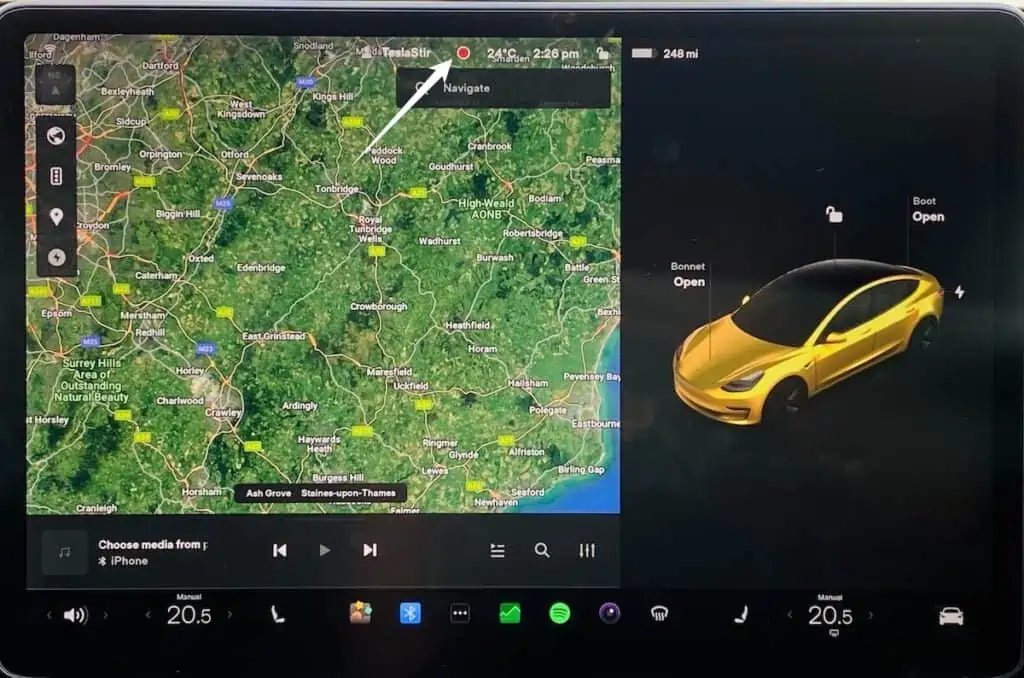
Alert state
If Sentry Mode detects something unusual that's a minimal threat, like someone coming too close to your vehicle or leaning on your car or trying to open the door, the car enters an Alert state. It flashes the lights briefly, displays a warning message on the screen that the cameras are recording and saves the last 10 minutes of footage before the trigger.
Alarm state
Now, if the car detects a severe threat like an impact, or someone trying to break in or vandalise it, the car activates the Alarm state and sends you a notification via the Tesla app. The car also triggers the alarm and plays loud music to scare the intruders away. It also saves the last 10 minutes of footage for you to review later.
Here's everything that happens when the Sentry Mode Alarm state is triggered:
- activates car alarm
- increase the brightness of the centre display
- plays music at the maximum volume from the car audio system
- sends an alert notification on the Tesla mobile app
- saves video footage on the USB drive (from ten minutes before the detected threat)
The footage from the Alert and Alarm states is automatically saved on the external USB drive and can be reviewed later from the car's display. You can also remove the USB to review it on your computer.
How To Enable Sentry Mode on Tesla?
You can enable Sentry Mode using three different ways: from the car's touchscreen (Controls > Safety > Sentry Mode), from the Tesla app (Security & Drivers > Sentry Mode), or using the Tesla Voice Command (say “Activate Sentry Mode”).
Let's look at each one of them.
Car's touchscreen
You can enable the Sentry Mode from the car's touchscreen from Car Controls > Safety > Sentry Mode > On. Once you have turned Sentry Mode setting to On, Sentry Mode will be activated every time the car is locked at all locations or when you manually touch the Sentry Mode icon.
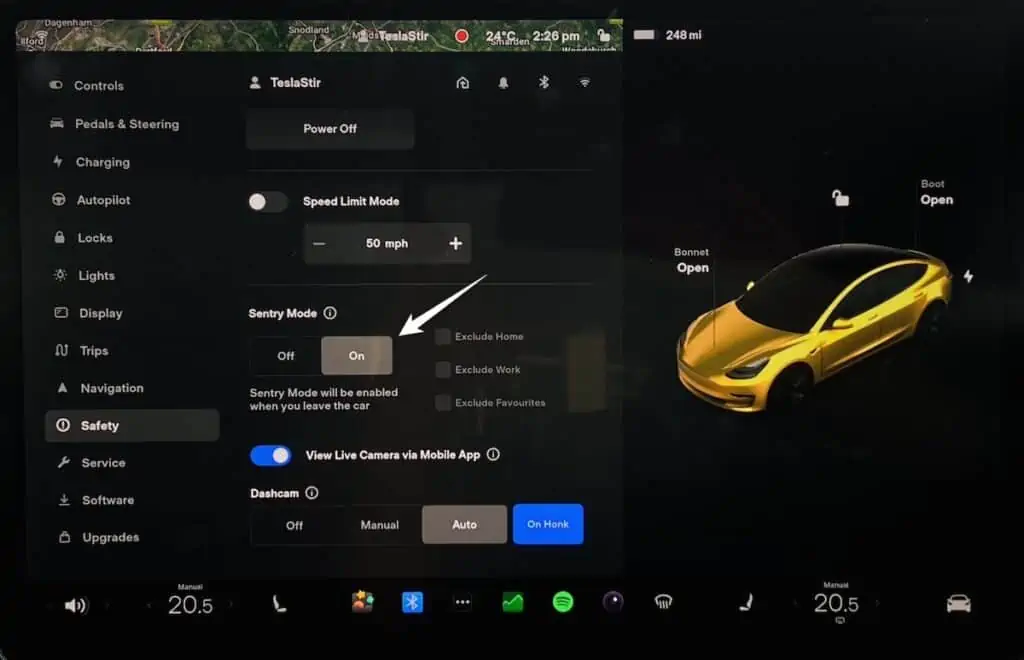
If you don't want Sentry Mode to enable automatically at specific locations, you can exclude them using the checkboxes for Exclude Home, Exclude Work or, Exclude Favourites. However, for “Exclude” to work, you'll need to have your home, work or favourite locations saved.
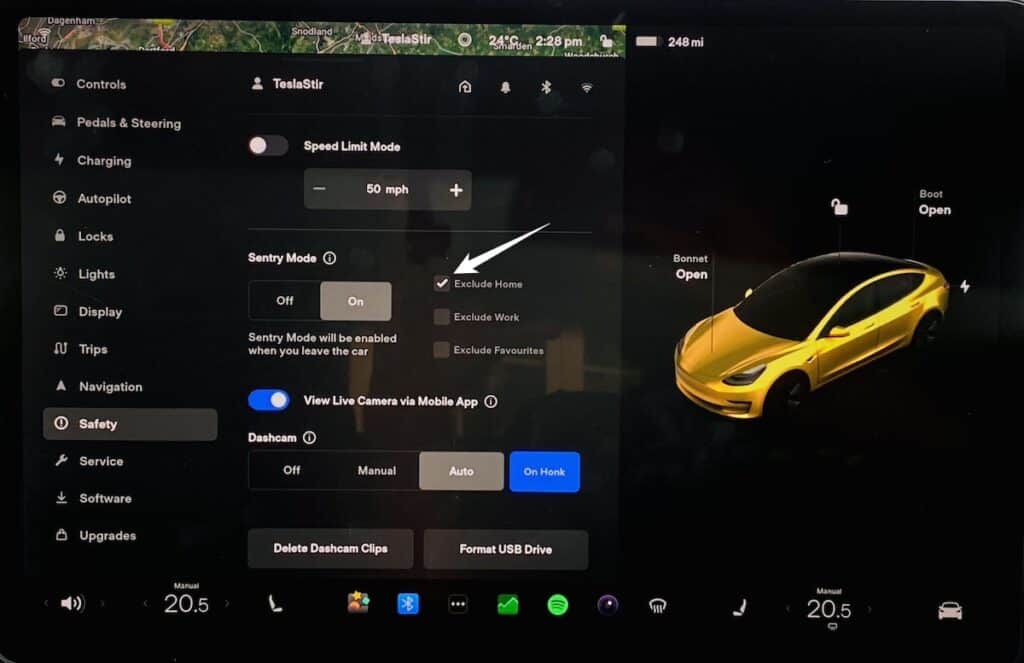
If you have the Premium Connectivity subscription and want access to the live Sentry Mode view from your Tesla App, you'll also need to enable the “View Live Camera via Mobile App” setting from the car (look at the above screenshot). If you don't turn this on, you won't see the “View live camera” option in the app.
Using the Tesla App
To turn on Sentry Mode from the Tesla app remotely, launch the Tesla app and go to Security & Drivers > Sentry Mode > On.
Tesla Voice Command
You can enable Sentry Mode using the Tesla Voice Command by simply saying “Activate Sentry Mode”. This will toggle the Sentry Mode setting to On, you'd otherwise need to activate using one of the above methods.
Other commands that also work to enable Sentry Mode are: “Keep Tesla safe,” “Sentry On,” Keep my car safe,” or “Enable Sentry.”
Once you leave the car, Tesla will enter the Standby state, activating all the external cameras.
How to Turn Off Sentry Mode on Tesla?
To turn off Sentry Mode, go to the car's touchscreen and navigate to Controls > Safety > Sentry Mode and turn it Off. Alternatively, you can use the Tesla app by going to Security & Drivers > Sentry Mode > Off.
You can also use Voice Command to disable Sentry Mode. Press the right scroll wheel (Tesla Model 3/Y) or the Speech button on the steering wheel (for Model S/X) and say “Deactivate Sentry Mode.”
Is Tesla Sentry Mode Always Recording?
Yes, once Sentry Mode is enabled, the cameras are always recording. However, they only save footage when an incident is detected. This is when the car goes from the Standby state to the Alert or Alarm state and saves the footage to the local storage (external USB drive)
How Long Does Tesla Sentry Mode Record For?
There is no set time limit for how long Tesla Sentry Mode records. It depends on two factors; the storage size of the USB drive you're using and how much free space is left on it, as long as your car battery is at or above 20% state of charge.
The footage is stored locally until you review it and delete it. When the USB drive is full, the oldest footage will be overwritten by the new footage. However, you can manually export the footage from the car before this happens.
When your car battery drops below 20%, you'll be notified via the Tesla app that Sentry mode is disabled due to low battery.
Can I Adjust the Sensitivity for Sentry Mode?
No, you cannot adjust the Sentry Mode sensitivity just yet. Having the ability to adjust sensitivity on the Sentry Mode, just like your home security cameras, is a feature that's been hugely requested by Tesla owners and is something that may be added in the future.
How To View Sentry Mode Event Videos?
Did you know that you can now watch sentry mode videos in your car itself? Historically, you had to take out the USB drive and review the footage on your computer. But that's not the case anymore. You now have a Dashcam/Sentry viewer right inside your car.
To view the Sentry Mode events in your car, with your Tesla in Park, click on the Dashcam icon. This will take you to the Recordings interface, where you can view all the events recorded by the Sentry Mode.
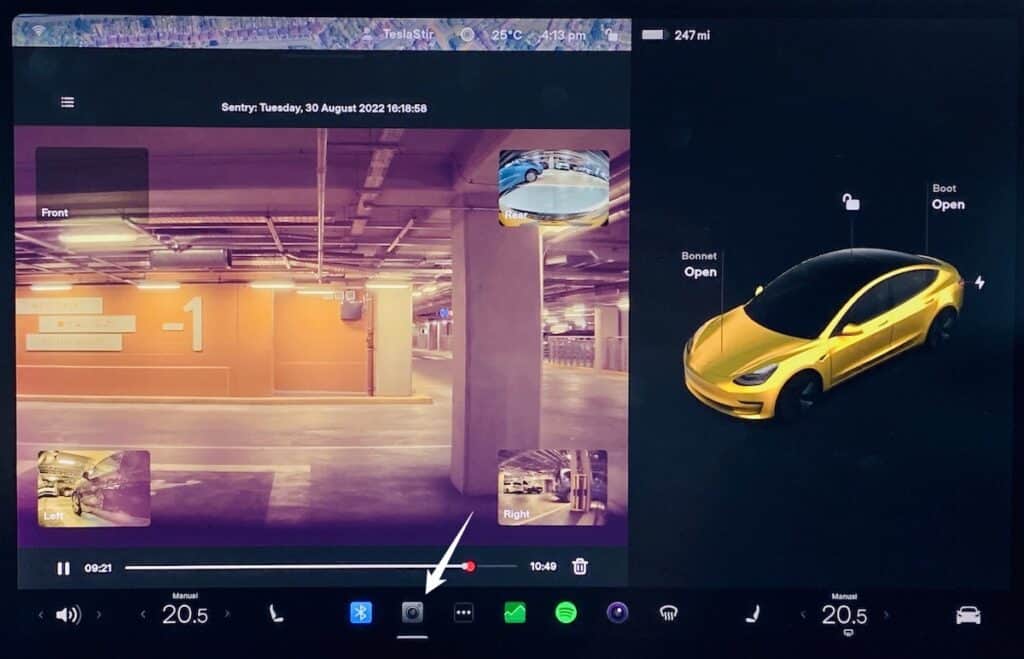
From here, you can click on the ‘burger menu' to filter only the Sentry Mode footage.
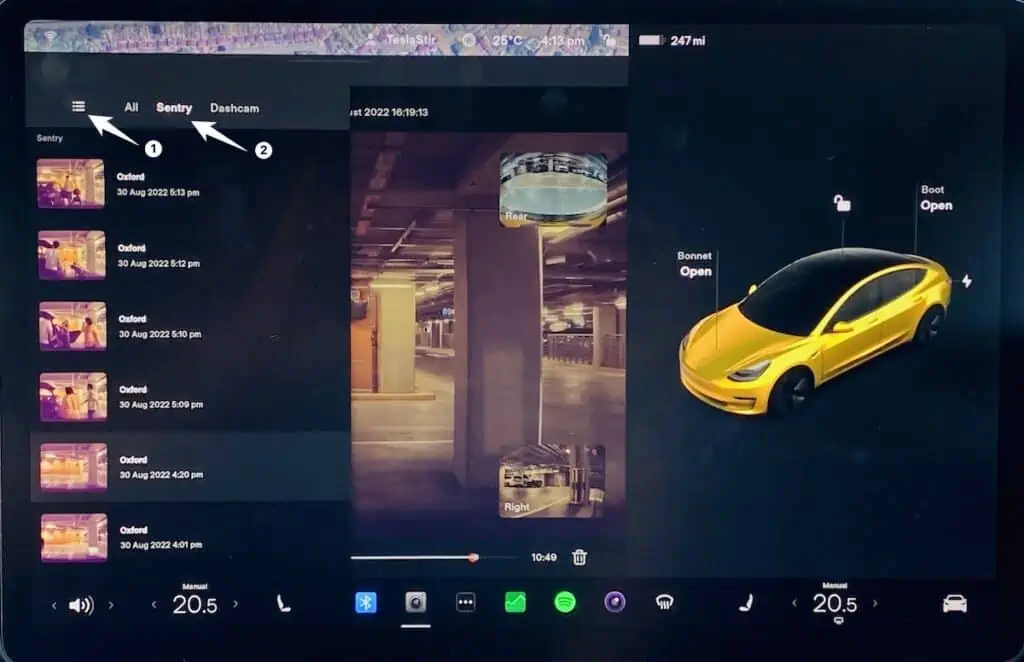
You can also review the video recordings by plugging the USB drive into your computer and opening the files with a video player.
Top Tip: Before removing the USB drive, you need to make sure to remove the hardware safely. To do this, long press the Dashcam icon until it goes from the recording state (red) to the idle state (grey). It's now safe to remove the USB drive without the risk of damaging it.
Tesla Sentry Mode: Live Camera Access
The Tesla Sentry Mode Live Camera access allows you to view a live feed of the car's exterior cameras from your Tesla App if you have the Premium Connectivity package. Using this feature, you can check on your car in real-time and see what's happening around it from anywhere in the world, as long as you have access to the internet.
To enable Sentry Mode Live camera access, go to Controls > Safety > Sentry Mode and turn on the “View Live Camera via Mobile” feature.
Sentry Mode: Live Camera Requirements
To access the Sentry Mode live camera, you need:
- Tesla App on version 4.2.1+
- Premium Connectivity subscription
- Model 3/Y (all models)
- Model S/X (2020+). Sentry Model live doesn't work for Model S & X produced between 2012-2020.
How to view live Sentry Mode?
To view live Sentry Mode, launch your Tesla app and go to Security & Drivers > Sentry Mode > View live camera. You'll be able to see the live video footage from five of your Tesla's cameras in real-time: front, rear, left, right and in-cabin. You can also honk or use the light flash to scare away potential threats.
This is an excellent feature if you're worried about your car while you're away from it or if you want to just check on it while it's parked.
With this feature, you can also enable an alarm that will sound if someone tries to break into your car while you're away.
To activate this feature, you'll need to enable the “View
Tesla live Sentry Mode works on both iOS and Android Tesla apps.
Tesla Sentry Mode: USB
If you're looking for ideas on the best USB Flash Drive/SSD for Tesla Sentry Mode, I have provided a few options for you here.
- Sandisk Extreme 1TB SSD (Best Overall)
- SanDisk Ultra Fit 256GB Flash Drive (Also Great)
- SanDisk Ultra Luxe 256 GB Flash Drive (Runner Up)
The Tesla Sentry Mode USB setup involves having a properly installed and set up dashcam. If you have a working dashcam, the process is as simple as turning on Sentry Mode. When you do this, your car will automatically begin recording and storing footage from the possible threats when you're away from your vehicle.
Even setting up a dashcam is very easy. Insert a formatted USB drive into one of your vehicle's USB ports. If a Dashcam icon appears on your touch screen, you're set.
If the Dashcam icon doesn't appear, you can format the USB drive on your computer or in the car itself. Under the Sentry Mode settings, look for the option “Format USB Drive” and tap on it. This will format the USB drive using exFAT (exFAT 32 on Windows, and MS-DOS FAT for Mac) and create a TeslaCam folder.
If you're formatting the drive on your computer, format it as exFAT and manually create a blank folder and name it TeslaCam in the root (base-level).
Tesla Sentry Mode: Benefits
Sentry Mode is a great way to deter thieves and vandals. It's also helpful in gathering evidence if your car is broken into or vandalised. The footage can identify the perpetrator and help the police with their investigation.
Another great benefit of using Tesla Sentry Mode is that it can help you keep an eye on your car while you're away. With the live camera feature, you can check on your car in real-time and see what's happening around it.
You can even honk or flash the lights to scare away anyone trying to break into your car. This can be a great deterrent and may even stop the crime from happening in the first place.
How Much Battery Does Sentry Mode Use?
As you would expect, turning on a feature like Sentry Mode that requires the cameras and sensors to monitor the surroundings all the time uses more battery. The reason is that Sentry Mode wouldn't let your car sleep. So, with Sentry Mode on, your Tesla doesn't power off! That causes a drain on the battery power.
Even Tesla says that you can expect an increase in power consumption when Sentry Mode is active.
I know by now, you must be thinking, “Does Sentry Mode Use a Lot of Battery?” Let's take a look.
Based on my experiments, Tesla Sentry Mode drains the battery at about one mile per hour. That means if you left Sentry Mode on for a full day, the battery drain caused due to Sentry Mode is about 24 miles.
To measure the Tesla Sentry Mode battery drain, I left the Sentry Mode on at my home for a few hours. Then I turned it off for the same number of hours around the same time on a different day with similar weather (hence, battery conditions). And then, I compared the data to conclude, on average, how much power Sentry Mode used. The average is around a mile per hour with Sentry Mode On.
Does this mean that if you left Sentry Mode on, your car wouldn't have enough charge to make it home? No, that's not the case. As soon as your battery reaches 20% or below, Sentry Mode will automatically turn off to preserve power. You'll receive a notification on your phone that Sentry Mode has turned off due to low battery.
This should give you some idea about how much battery Sentry Mode uses. However, remember that the actual battery usage will vary depending on several factors, and you could lose a bit more or less. If it's cold outside or there's a lot of movement around where you've parked, the battery will drain faster.
How Much Does Tesla Sentry Mode Cost?
Sentry Mode comes as a standard feature on all Tesla vehicles. However, to access Sentry Mode Live stream from your mobile phone, you’ll require access to Tesla’s Premium Connectivity package, which costs $10/month (or $100/year) in the US and £9.99 per month (no annual plans available) in the UK.
Sentry Mode: Not Working?
Here are a few things you can check when Sentry Mode is not working for you.
- Tesla Sentry Mode not triggering: The Sentry Mode triggers only when the car detects a potential threat. So, if there's no one around your car or if the movement is too far away from the car, Sentry Mode won't trigger. To test if the Sentry Mode is working or not, you can try coming close to your car or trying to open the door.
- Sentry mode not recording: If the Sentry Mode is not recording, it could be due to several reasons. One reason could be that you don't have enough storage space on the USB drive. The other reason could be that the USB drive is not formatted correctly. You can try formatting the USB drive to FAT32 format and then try again. If your dash cam is recording properly, Sentry Mode should also record fine.
Final Thoughts
Sentry Mode is a great security feature that can help you protect your car from thieves and vandals. It's easy to use, doesn't require any special equipment and can be a great asset in keeping your car safe.
While no alarm system can guarantee that your car will never be stolen or broken into, Sentry Mode can help you deter thieves and gather evidence if an incident occurs, making your Tesla even more secure.
I hope this guide has helped you understand how Sentry Mode on Tesla works and how it can benefit you.
Do you have any questions about Tesla Sentry Mode? Let me know in the comments below.

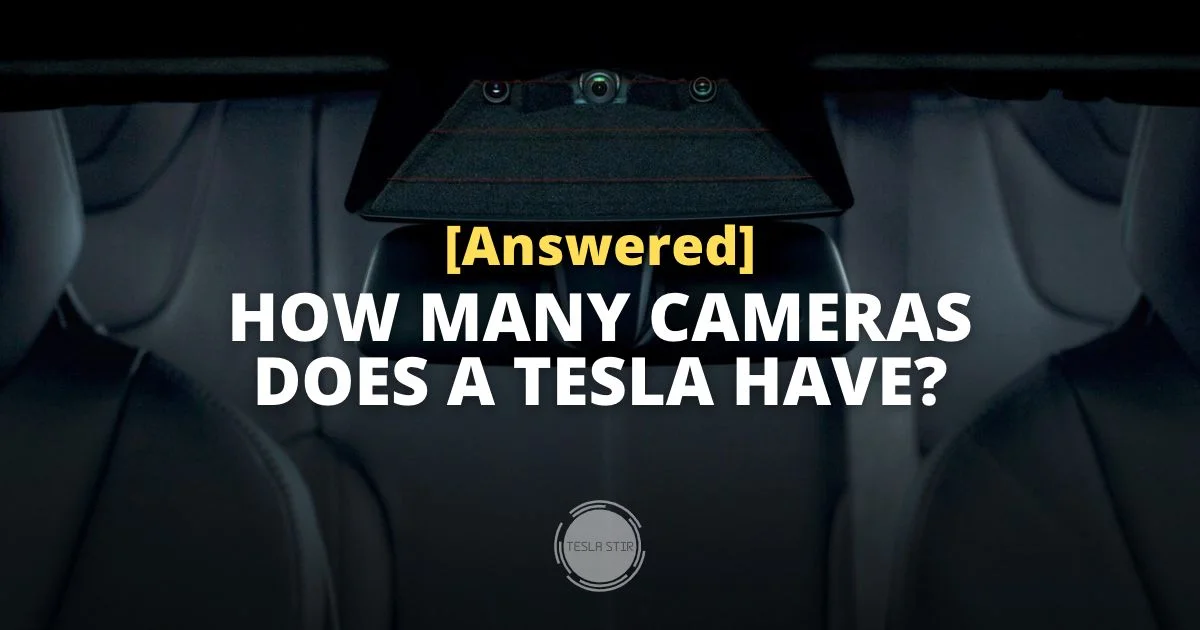
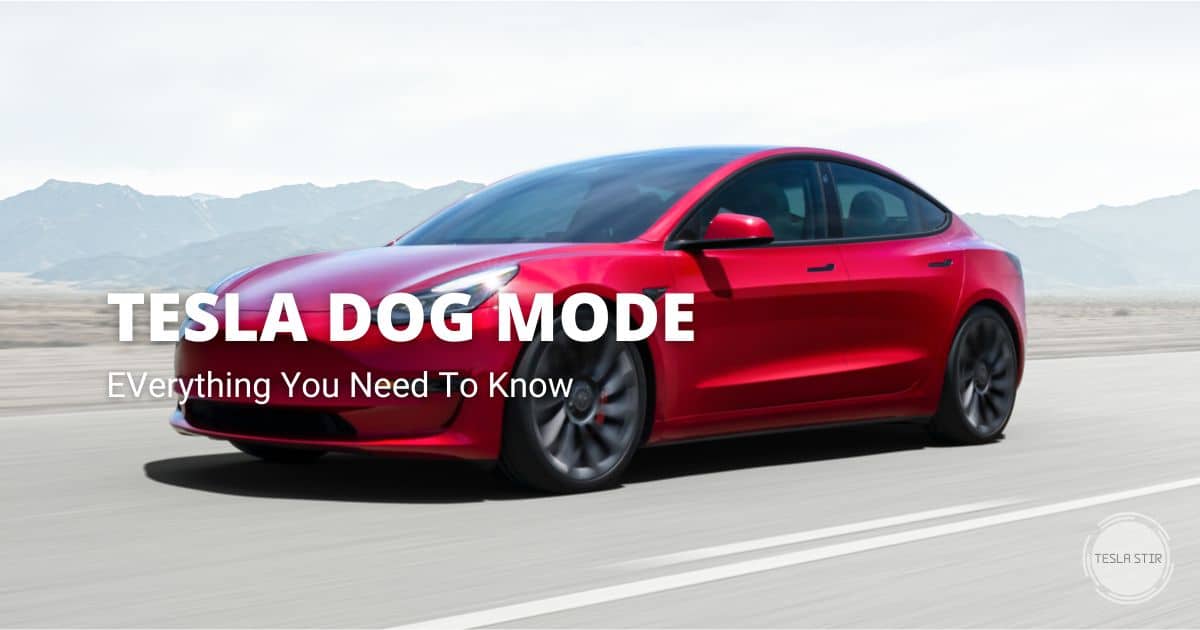
![Automatic Emergency Braking is Disabled Alert on Tesla [Resolved]](https://teslastir.com/wp-content/uploads/2022/08/tesla-automatic-emergency-braking-is-disabled.jpg)