How to Open Tesla Model 3/Y Glove Box: 3 Simple Methods

“I recently bought a Tesla, and I'm thrilled! However, I have one question: there doesn't appear to be a handle in my glove box?”
Does this sound like you?
If you are one of the lucky people who have just taken delivery of your shiny new toy, you must be wondering:
How to open the glove box in Tesla Model 3 or Y? You can open your Tesla Model 3/Y glovebox by asking the Tesla Voice command (open glove box), the in-car digital screen (car icon > Open Glovebox) or taking the DIY route if it's stuck, using the manual release latch.
In this guide, I will show you all the above three methods, step-by-step.
The glove box may be a little puzzling to figure out, but it will soon become natural once you know how it works.
Let's jump right in.
How to Open Glove Box on Tesla Model 3/Y?
The simplest method to open the Tesla glovebox on Model 3/Y is to use the Tesla voice command. The next best option is to use the in-car display screen by going to Car Icon > Open Glovebox. If these don't work for any reason, you can use the manual latch located on the dashboard side panel (passenger side).
Don't worry, I will talk about all these options below.
Tesla doesn't like doing things the conventional way. The old unsightly handle you're used to opening the glove box in your car with?
Yeah, that's not present in the Model S, X, 3 or the new Y.
So how do you open the glove box in Tesla Model 3/Y then?
Here are three ways you can do it, step-by-step:
Method 1: Using Tesla Voice Command
One of the easiest ways to open the glove box on your Model 3 or Model Y is by using a Tesla voice command.
Here's how you do it:
- Step #1. Simply press and hold the voice command button on your steering wheel (the one to your right)
- Step #2. Say “open glove box”. You will see a message on the screen confirming that the glove box is opening.
The glove box will open immediately with its lights turned on. DONE!
The command will bring up the glove box pin entry screen if you have a glove box pin setup. You'll need to enter the pin before the glovebox opens.
If for some reason the voice command doesn't work, or you want to use another method (yeah, why not?), you can also open the glove box using the touchscreen.
That brings me to method #2.
Method 2: Using the Screen
The second way you can open your Model 3/Y glovebox compartment is by using the touchscreen. Here's how:
- Step #1. From the main screen, tap on the car icon. This will bring up the controls menu.
- Step #2. From here, look for the icon that looks like an open glove box. It also reads beneath it “Open GloveBox”
This will open the glove box right away.
Method #3. Manually Release The Latch
If the glove box won't open using the above two methods for any reason and is stuck, you can try opening the glove box yourself manually with a bit of DIY. It's isn't complicated – I'll show you in a sec.
To access the glove box latch mechanism manually, here's what you need to do:
- Step #1. Unlock and open the passenger side door.
- Step #2. Remove the side panel at the end of the dashboard on the passenger side.
- Step #3. Release the latch manually using a screwdriver or an angled pin like an Allen key (also known as a hex key).
You should now be able to open the glove box manually.
If this sounds too much for you, you can book your car in with the Tesla service from the Tesla app.
How to Close the Glove Box on Tesla Model 3?
To close the glovebox, hold the top of the glove box door and push it upwards until you hear it click itself in place. Unlike the opening that's done using the software, closing the glovebox involves a physical push.
Wrapping Up
There you have it – three different ways you can open the glove box on your Tesla Model Y or Model 3.
- Using Tesla Voice Command
- Using the touchscreen
- Manually releasing the latch
I hope this guide was helpful in showing you how to open the glove box. If you have any questions, feel free to leave a comment below and I'll get back to you as soon as I can.

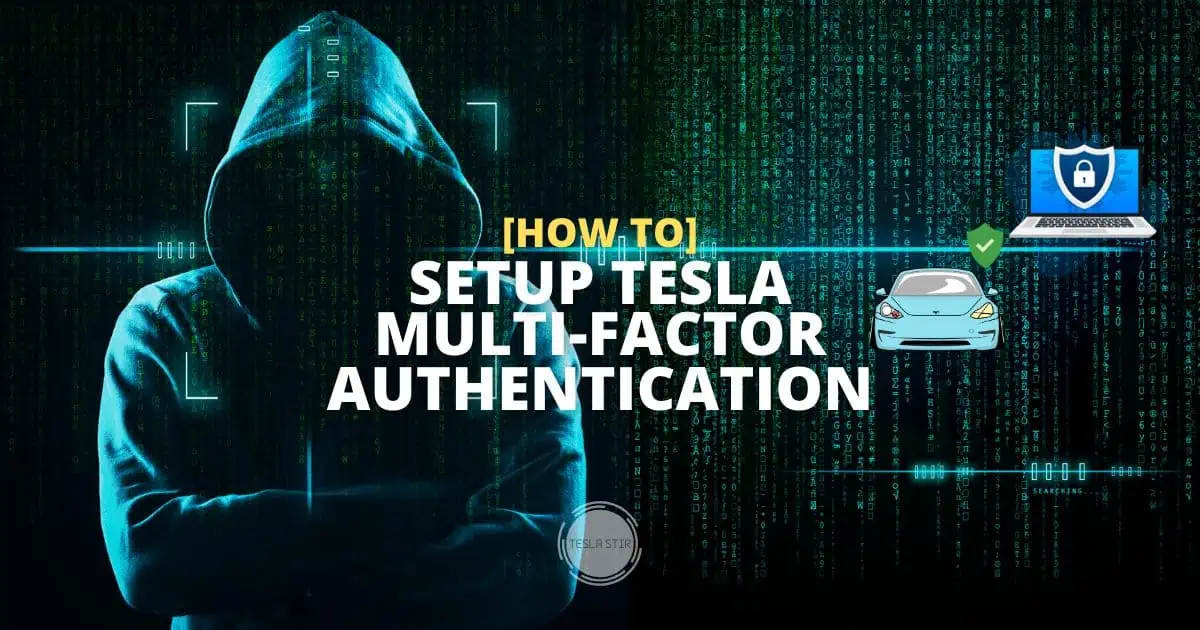
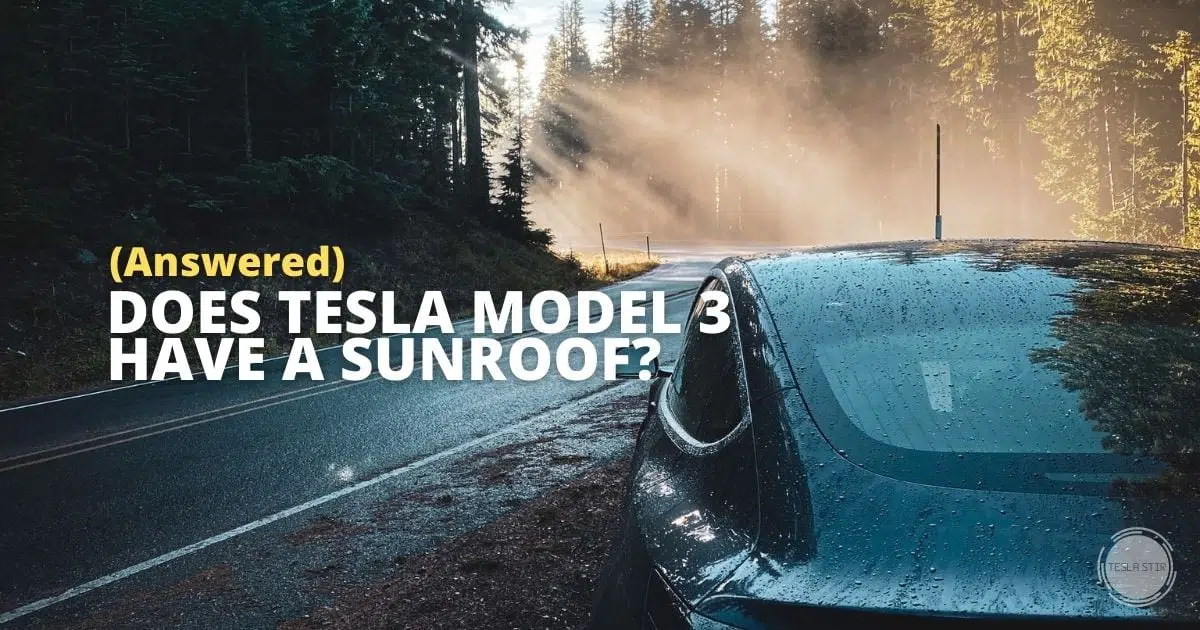

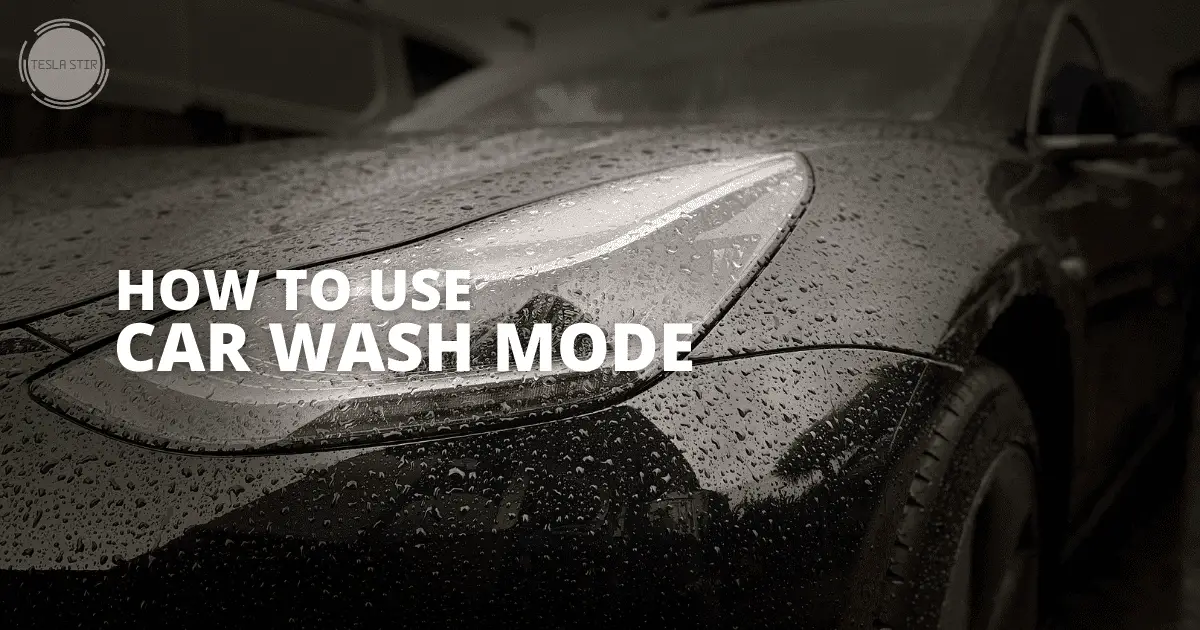
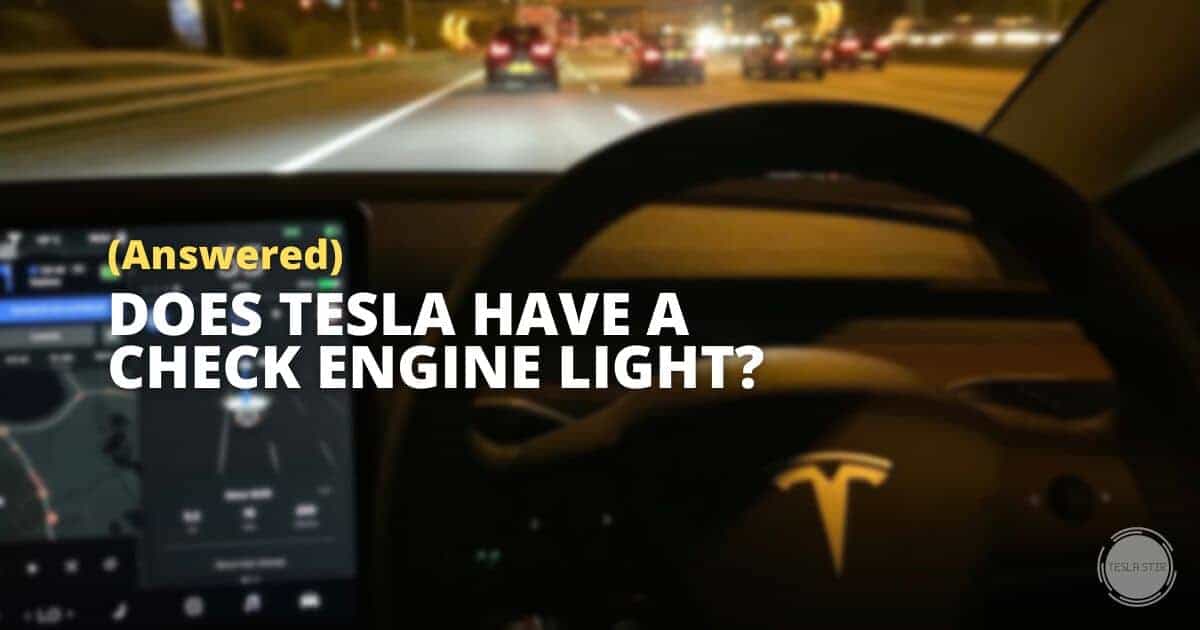
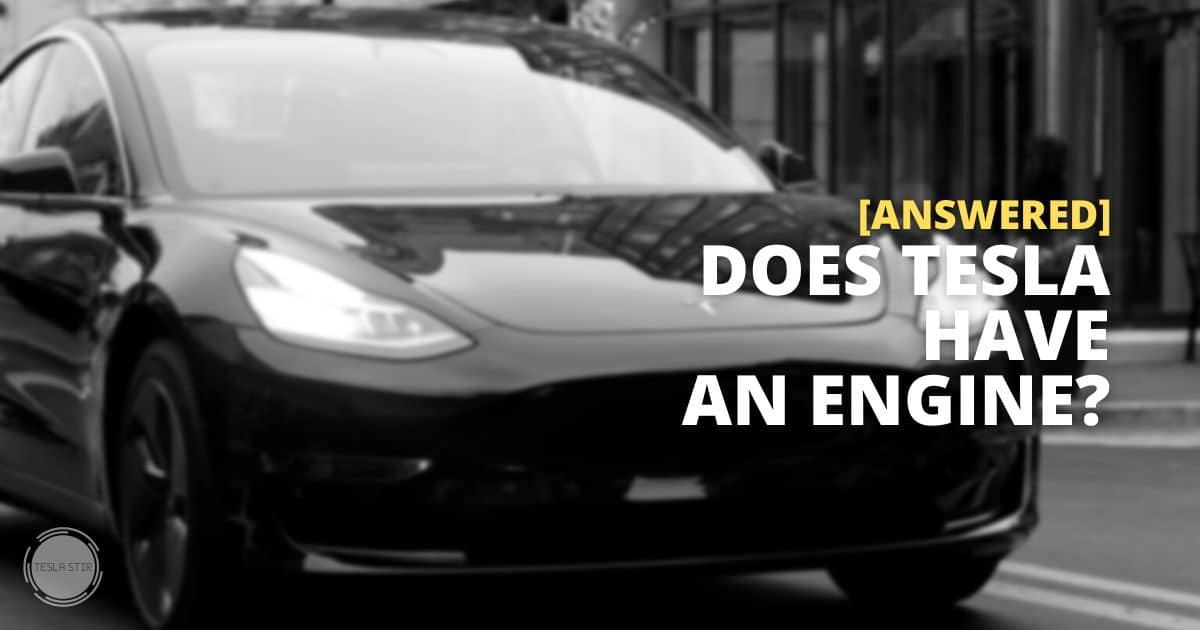
Wow! I love this post, simple and easy to follow.
Had no idea I could use tesla voice command! Simple things, but makes a massive difference! Cheers!