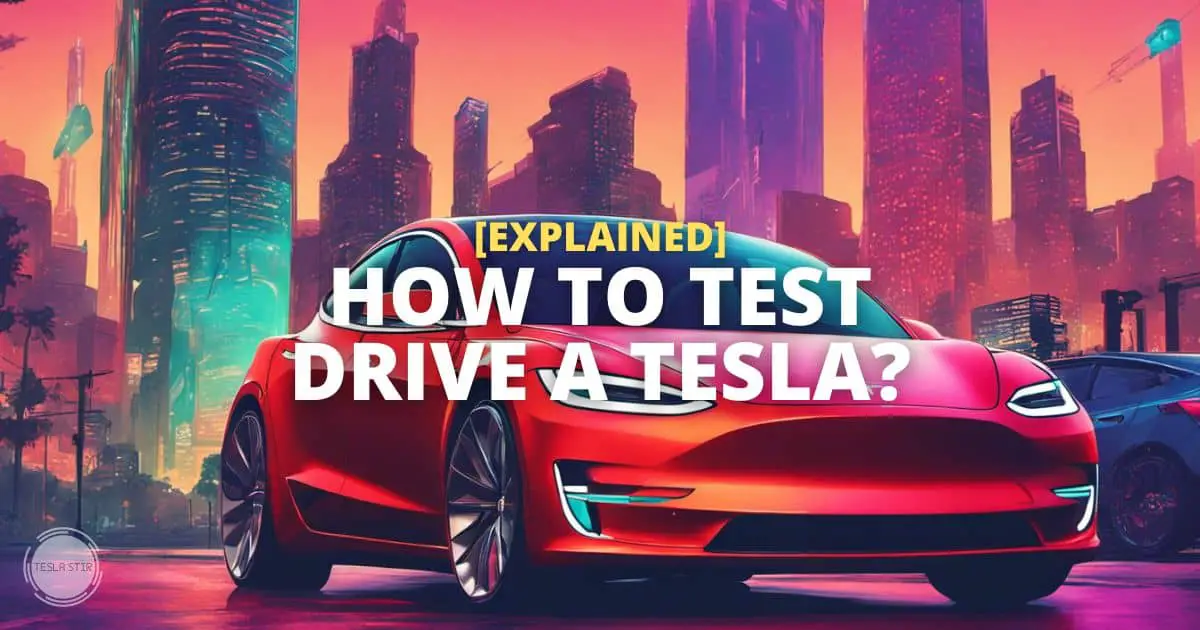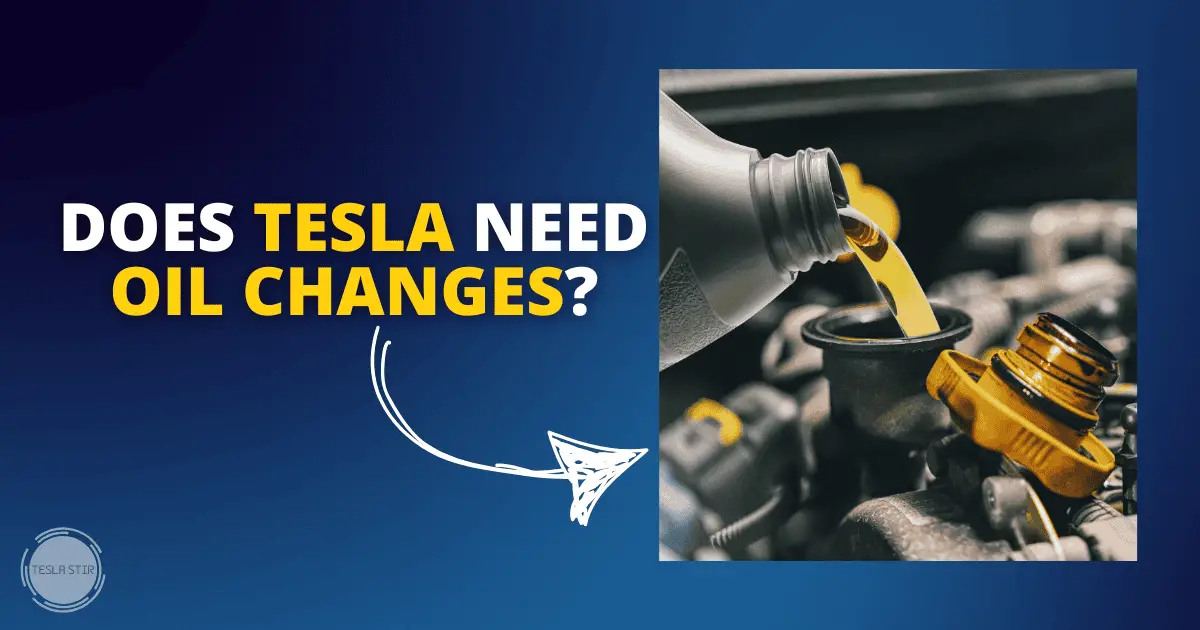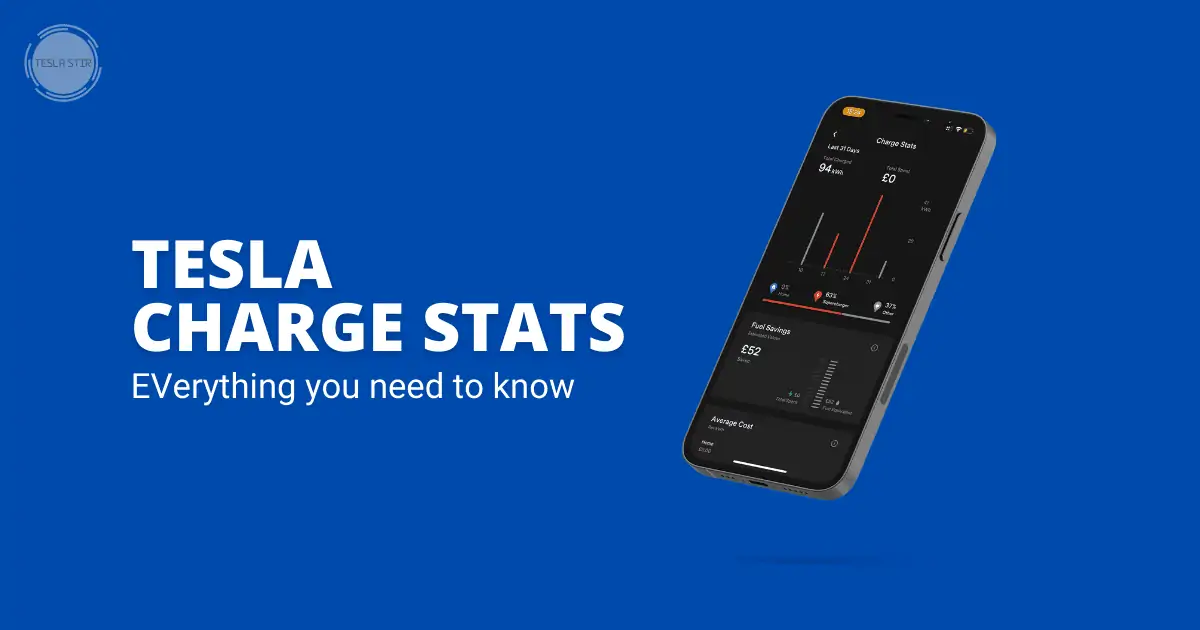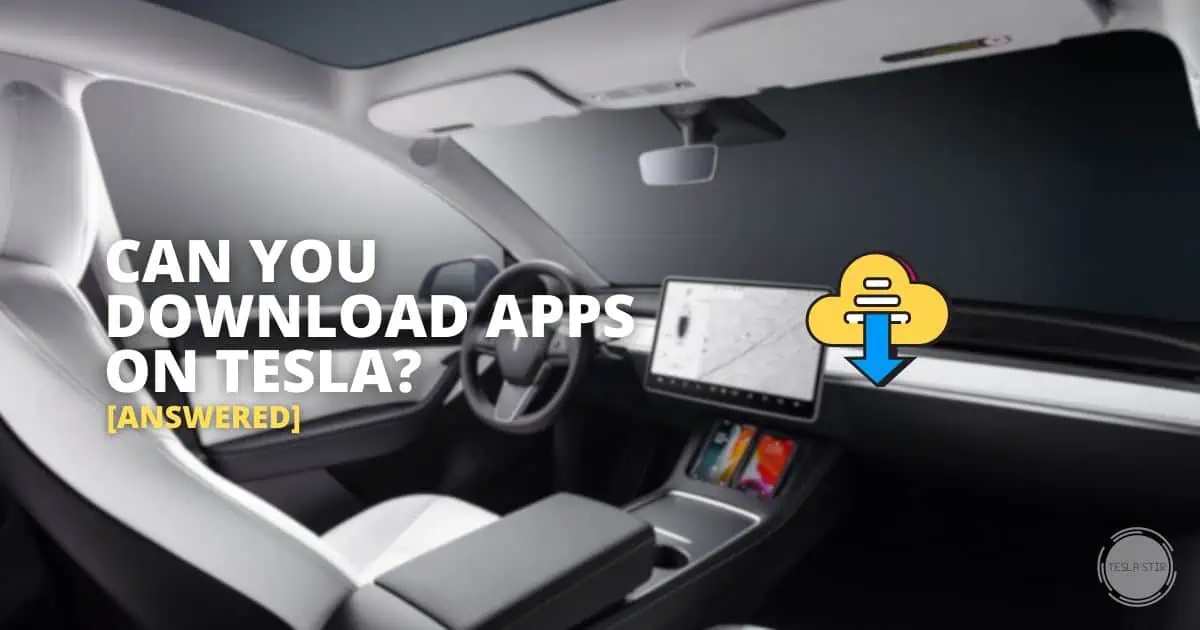Tesla Failed to Turn On Climate Error [Resolved]
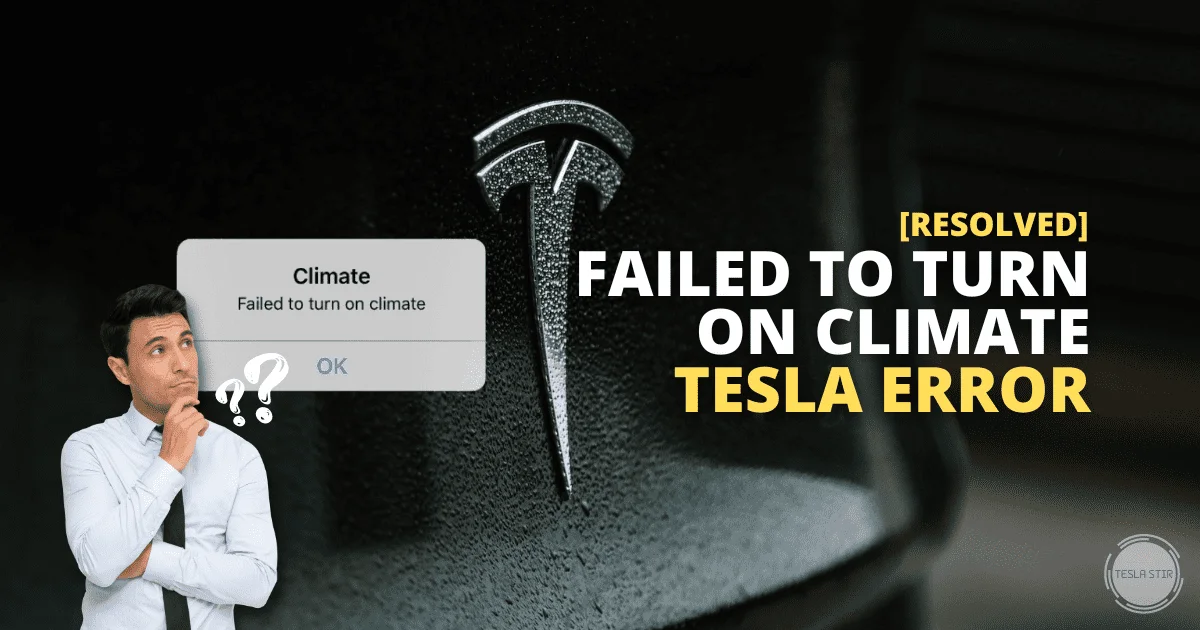
As the weather in many parts of the world gets colder, being able to activate Climate from the app to warm the cabin or to precondition your Tesla is a great convenience feature.
That’s why it can be frustrating when the Tesla app displays an error message: “Failed to turn on climate” when you try to activate Climate remotely.
Don't worry! Luckily, this error is usually easy to fix and will only take a few moments.
So how do you fix this error on your Tesla Model 3?
To start with, wait for a few minutes and try again. Next, check your internet connectivity on your phone and/or car. If that doesn't work, reboot your phone/car to force a fresh connection. Make sure your Tesla app and car are both running the latest version of the software. Finally, you can also try killing and restarting the Tesla app. If none of these options works, contact Tesla support for more help.
Keep reading as I explain each of these troubleshooting steps in this guide to help you resolve this issue and also discuss the cause of this error.
Let's jump right in!
How to Fix Tesla Failed to Turn On Climate Error?
Like my other troubleshooting guides, we'll try a few things step-by-step, and one of these will eventually fix the “failed to turn on climate” Tesla app error for you.
Let me know in the comments below which of these fixed it for you. And if you tried something else that worked, drop a note below so other Tesla owners can benefit from your experience.
You don't necessarily need to follow these steps in the order I've listed. For ease and clarity, I have explained them in the order that made the most sense to me. Feel free to try the ones you feel will work best for your situation first.
Okay, onto the first one.
1. Wait and retry
Sometimes, this error can appear due to temporary server issues or other background tasks on your Tesla.
Just wait for a few minutes; the error should go away by itself. If not, then you can use the following steps to try and fix it.
This is what worked in most cases (I dug through on forums), and if this step works for you, happy days. You don't need to try the other ones below. If you've already done this and that's what brings you here, keep reading.
2. Check your internet connectivity
It shouldn't come as a surprise that your car and phone need to have a stable internet connection to communicate with the Tesla servers and send/receive instructions.
If your internet connection on the car or phone is spotty, you might face this error.
Try using the other remote functions from your Tesla app. Can you lock/unlock the car, open/close the trunk or frunk etc., remotely?
Trying this will help you determine whether the error you're getting is specific to the Climate system or a general connectivity issue between Tesla servers, the car and your phone.
If other remote functions within your Tesla app are also not working, the issue could likely be your car/phone internet connection, not the Tesla app or the car.
Make sure you have a stable and strong connection on both your phone and your car. Sometimes, when your car is parked in a basement or an area with a bad LTE signal, the remote functions will not work as intended.
The same applies when you have a weak 4G/LTE signal on your cell phone. Try moving around to different spots and check if the error is resolved.
3. Check battery level (is at least 20%)
Certain features on your Tesla (like Sentry Mode and Dog Mode) require at least a 20% battery charge level to function correctly. Being able to use climate control remotely is no different.
If the battery level on your Tesla is below 20%, you will receive an error when trying to activate Climate remotely.
Try charging your EV up to at least 20% and then try to activate climate again.
4. Restart the Tesla app
In many cases, killing and restarting the Tesla app on your iPhone/Android device does the trick.
How do you do this? On your iPhone, swipe up and close the Tesla App. Then, reopen the app after a few seconds. For Android, follow the steps to force-stop the Tesla app and restart it.
This will reset the connection between your car and the tesla servers, which might help fix the error.
5. Reboot your Phone and/or Tesla
If you don't have any problems with your internet connection, the battery level of the car is above 20%, and you've tried killing the Tesla app, then it's time to try the classic reboot.
Rebooting your phone and/or the Tesla forces a fresh connection between the car, tesla servers, and your phone that should help resolve the error.
Try rebooting your phone first, and then try again. If it still doesn't work, reboot your Tesla as well.
To reboot your Tesla, use the two-button (scroll wheel) reset by pressing them for 10-15 seconds and release. You'll see the Tesla logo in a few seconds, which means the reboot is complete.
You can also try powering down your vehicle and bringing it back up.
6. Update the Tesla app and car software to the latest version
Sometimes, older versions of the Tesla app or the car software can cause problems with certain features.
Check if there are any updates available in the Tesla app and install them as soon as they become available.
You should also ensure that you have the latest version of tesla firmware installed on your car. This will help eliminate any bugs which might be causing the error.
7. Climate keeper unavailable due to system fault
If you get the error message “Failed to turn on climate” on your Tesla app and the error “Climate keeper unavailable due to system fault” on your car's touchscreen (HVAC Controls section), this means there is a problem with your vehicle's climate system and not with the Tesla app or connection to the Tesla servers.
Many people on this Reddit thread reported they got this error after replacing the 12v battery and that the error went away on its own the next day or so.
If the error doesn't go away for you, you might need to book a service appointment to get your tesla checked by a tesla service centre which is your last resort if none of the above methods works.
8. Book a Service Appointment
If none of the above steps works and you still get the “Failed to turn on climate” error message in your Tesla app or the “Climate keeper unavailable” error on the car display, then the underlying cause could most possibly be hardware related, and it’s time to book a service appointment. Your local Tesla service centre will be able to tell you if that is the case.
After spending hours on multiple Tesla forums combing through multiple threads, I found that the most common hardware-related issues are one of the below listed:
- no/low refrigerant pressure in the HVAC system
- defective temperature sensor (source)
- defective humidity sensor (check this and this)
- compressor and supermanifold (source)
Tesla Failed to Turn On Climate Error: Final Thoughts
I hope this troubleshooting guide has helped you understand and fix the “failed to turn on climate” error successfully.
If you've been able to resolve it by following any of the seven steps mentioned above, let me know in the comments below what worked for you. And please share this guide with anyone who might need it.
If none worked for you, I suggest booking a service appointment with your tesla service centre!
As always, if you have any questions or feedback, feel free to drop me a comment, and I'll get back to you as soon as I can.
Thank you for reading!
If you found this blog post helpful, please consider subscribing to my free newsletter, where I send tips and tricks about tesla. Plus, I'll notify you when I publish a new guide.