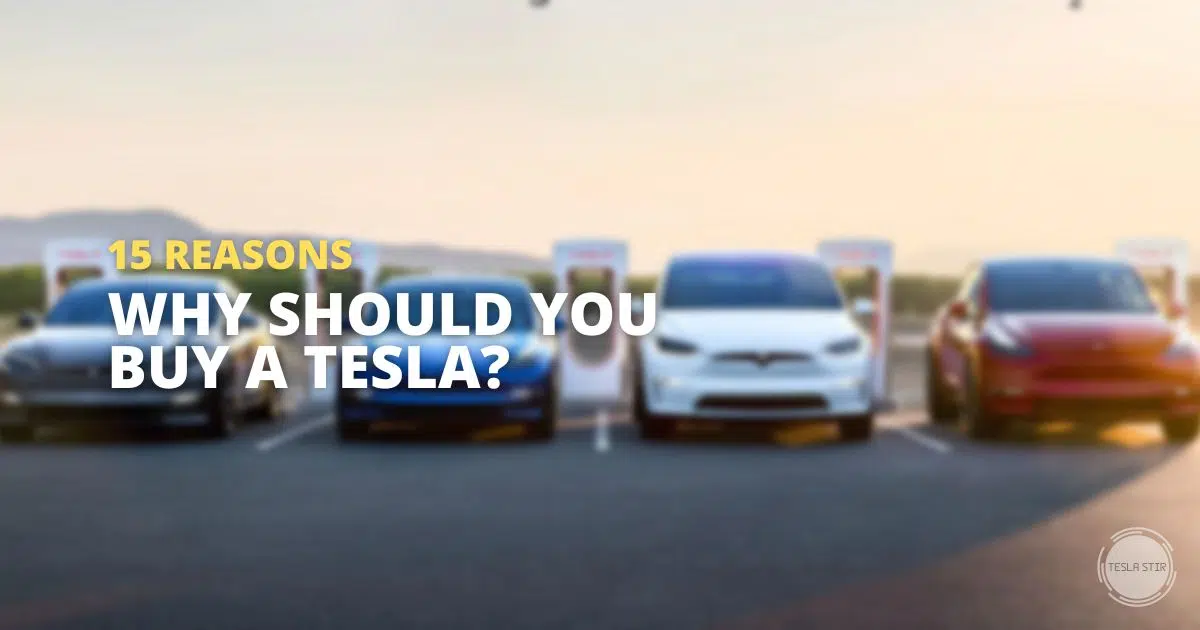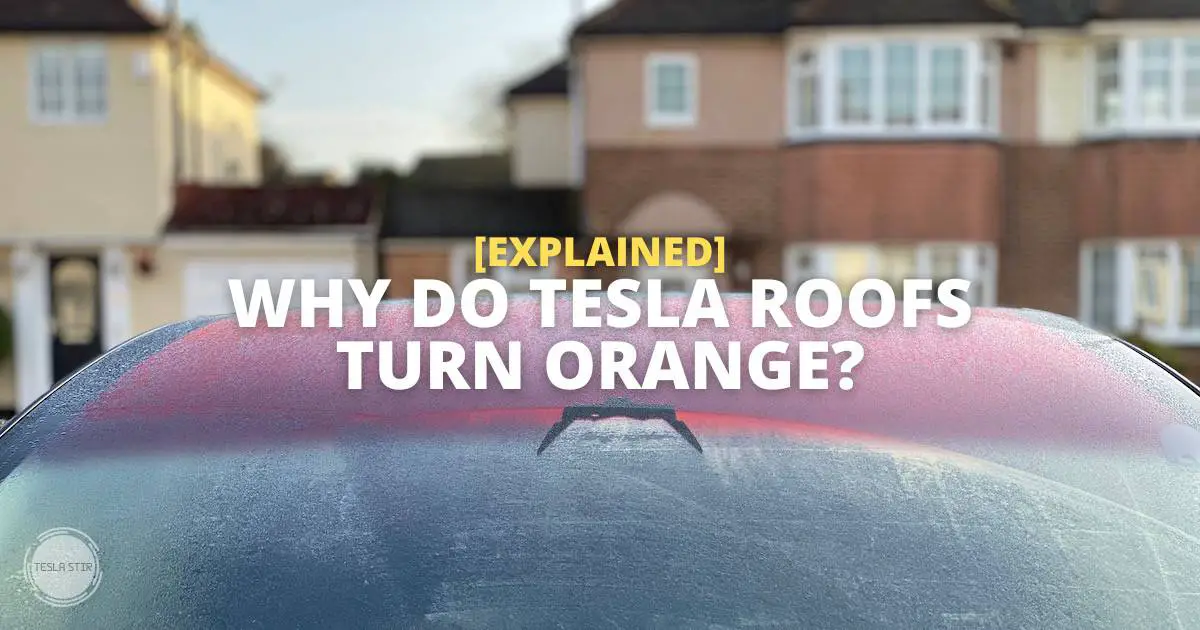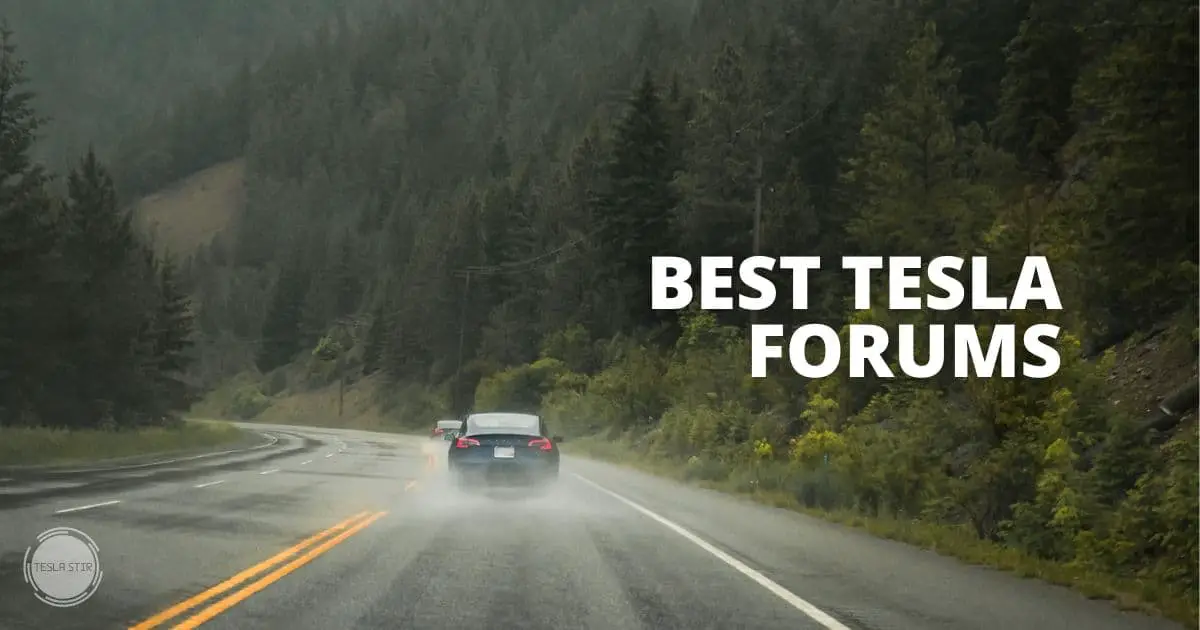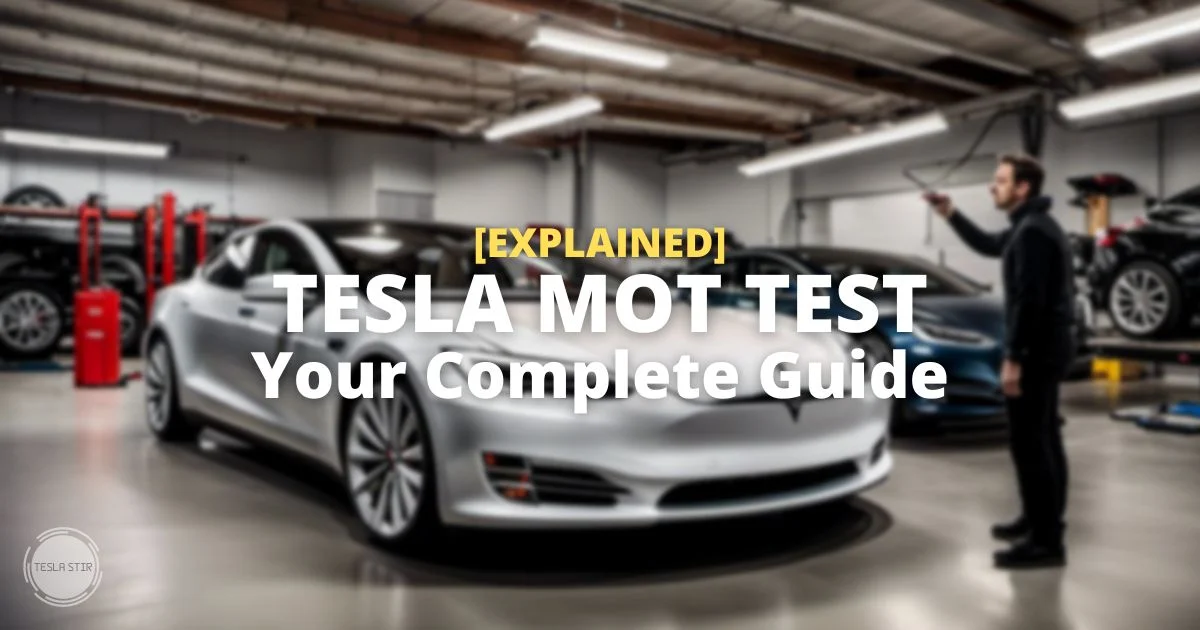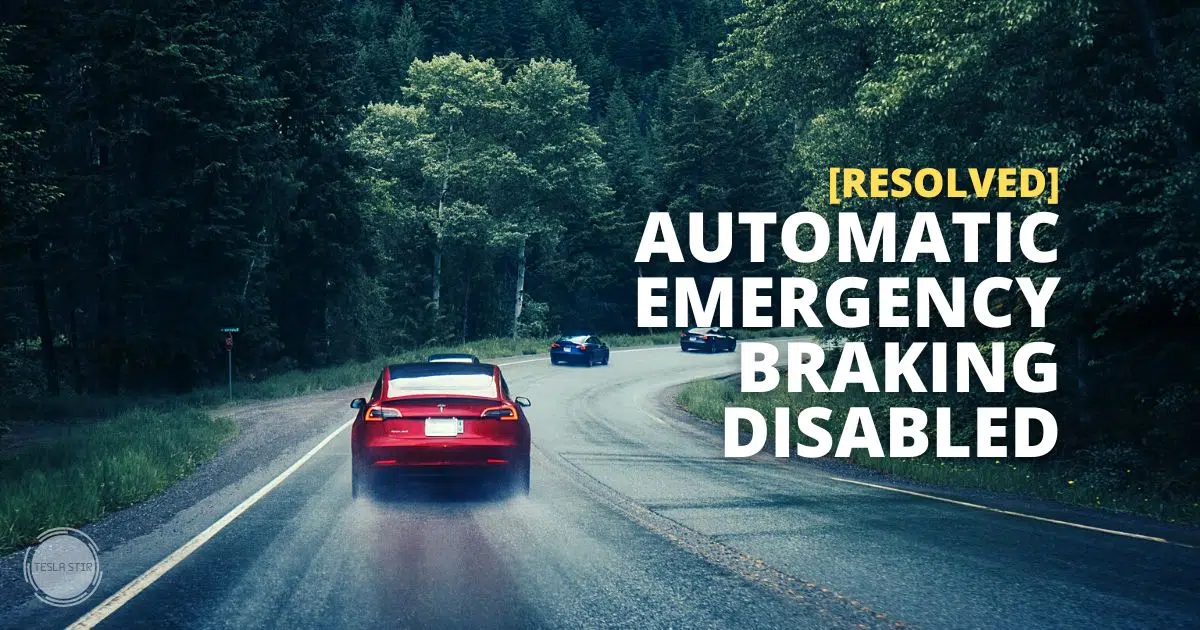How To Avoid Tolls on Tesla?
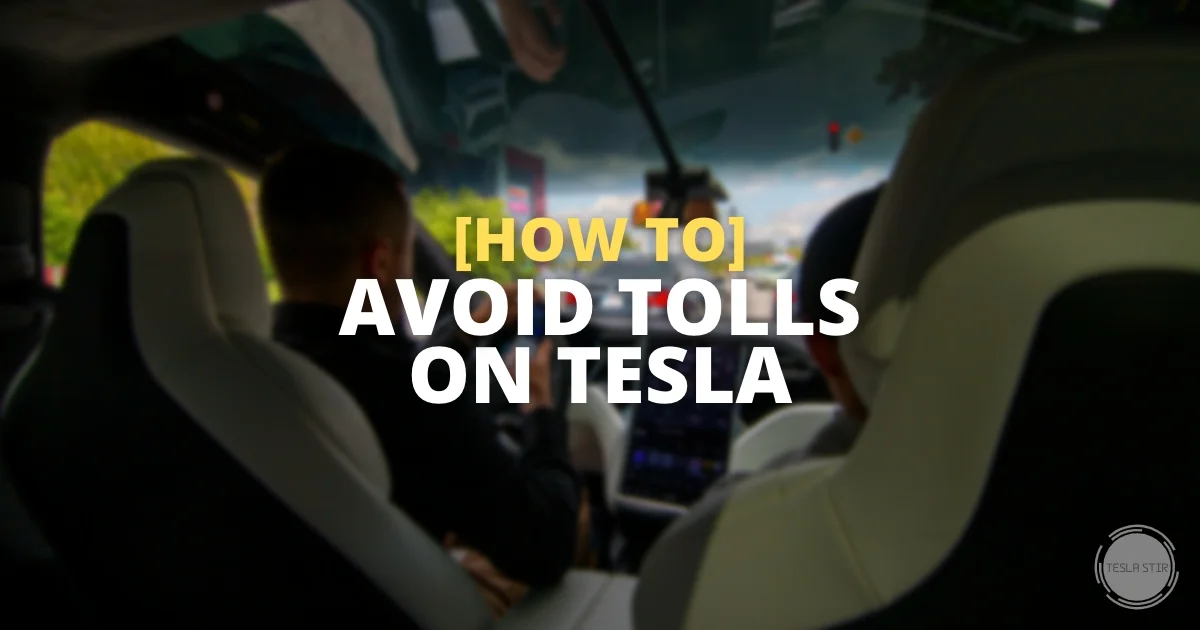
Are you looking for ways how to avoid tolls on Tesla navigation? If so, then you’re in luck!
Tesla has a feature called “Avoid Tolls” which automatically suggests routes that don't involve toll roads, bridges or tunnels (when there's a possibility) and helps you save money on your travel.
But how do you activate “avoid tolls” on Tesla maps? That's what I am going to quickly show you in this step-by-step guide.
Let's get right to it.
Do Teslas Pay Tolls?
Yes, Teslas and all other vehicles must pay tolls if they use a tolled road, bridge or tunnel.
Unlike some exclusive benefits for electric vehicles, like government grants, free parking, tax credits (in the US) and No Congestion Charge (here in the UK), Tolls generally are still applicable to everyone, no matter the type of vehicle.
However, with the Avoid Tolls feature in Tesla navigation, you can easily avoid tolls, if an alternate route is available, and save money in the process.
How to Avoid Tolls on Tesla?
To activate Avoid Tolls feature in your Tesla, go to Controls > Navigation and toggle the Avoid Tolls option to On.
Alternatively, you can also manage this Avoid Tolls feature in Tesla-Google maps itself on your Tesla screen.
To do so, tap on the Navigate bar. Then, search and select a destination. Now, swipe up on the ETA card or, tap on the ‘three dots' to bring up additional navigation options. Click on Settings.
Here, you'll get the navigation settings right within the Tesla Navigation app. Switch the “Avoid Tolls” option to On.
That's it! Now you can enjoy navigating in your Tesla without having to worry about tolls.
Now, you can rest assured that the routes you take in your Tesla will be toll-free and you can save money on those otherwise expensive tolls.
How to Turn Off Avoid Tolls on Tesla Maps?
To turn off Avoid Tolls on Tesla maps, go to Controls > Navigate and switch Avoid Tolls option to Off. You can do this from within the navigation screen as well. Just select a destination from the Navigate bar. Then tap the three dots (or swipe up on the ETA card) to bring up settings and change Avoid Tolls to Off.
Sharing Directions from Google Maps?
If you’re like me, sharing directions directly from Tesla to your phone using Google Maps is something you’d do usually. It’s very convenient.
Don’t know what I am talking about? Head over to my guide on sharing directions from Google Maps to Tesla.
When you share navigation directions to your Tesla from Google Maps, your preferences for the Route Options on Google Maps settings are not sent over to Tesla navigation.
But, the route that Google Maps chose will be shared with Tesla as-is. So indirectly, you will avoid tolls doing this.
However, in some situations, you may still find yourself at a toll booth! How could this be? Tesla navigation has an excellent feature called Online Routing that computes the most efficient routes taking into account current road traffic. But, the new route might include a toll road.
To avoid this, it’s always best to switch on the “Avoid Tolls” option so that even if the Online Routing changes the route due to traffic, your preference to avoid toll booths stays intact.
Using Alternative Apps?
If you use Tesla maps alternatives like Google Maps or Waze, below I have quickly outlined a step-by-step guide for you to enable Avoid Tolls feature using these apps.
How to avoid tolls on Google Maps
To avoid tolls on Google Maps:
- Open Google Maps
- Search and select a destination
- Tap on the three dots and then Options to access Route options
- Tap Avoid tolls
How to avoid tolls on Waze
- Open Waze and go to settings
- Tap on Navigation under Driving preferences
- Toggle the Avoid toll roads option to On
How to avoid tolls on Apple Maps
- Open the Maps app on your iOS device
- Enter a destination in Search Maps and tap the car icon (for directions)
- Tap on Avoid > Avoid Tolls
Avoid Tolls Setting: Is It Worth It?
It all depends on you. Depending on your situation and the routes available, sometimes it is wiser to pay a toll so that you can save time and reach your destination faster.
However, if you are in no rush or want to save some money and on top of that, you don't mind a bit of detour (usually through country roads), then the Tesla Avoid Tolls feature is definitely worth it.
I usually try to find a balance between these variables:
- Time & Distance: how long does it take to get to my destination by not going via tolls? Is it worth the extra time?
- Drive: is it a better drive going without tolls? Avoiding tolls usually avoid motorways taking scenic routes or beautiful country roads. If it's just a few minutes added, I'd take the toll-free trip via the countryside, then I rather prefer the toll-free route.
- Money: How much am I (effectively) saving by avoiding the tolls? Time is money, after all.
Wrapping Up: Avoiding Tolls on Tesla
I hope this guide helped you understand how to avoid tolls in Tesla navigation.
To sum it up, avoid tolls by toggling the Avoid Tolls feature in your Tesla navigation settings.
Additionally, if you’re sharing directions from Google Maps, make sure you set the Route Options for Avoid Tolls before sending it over to Tesla.